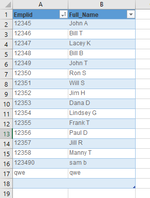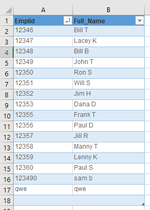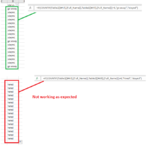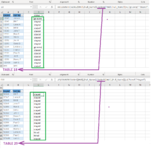Hi.
I am trying to make a dashboard for hiring and departing employees. I have two simple tables on two worksheets respectively. I'm trying to compare the two tables to determine who was hired and who quit. The input tables are made from the list of who is currently employed, which I receive every week. Some names will disappear (these left the company), and some will appear (these were just hired).
On a third sheet, I have a column of formulas that attempts to reference the two 'input' tables with COUNTIF statements. The weird thing is, one of the references works, the other one doesn't give the right results, and I can't figure out why (see the third image below titled "results"). I tried switching the cell format of the two 'input' tables to text and back to general, but no luck. Can anyone help?
If, however, I COPY the results of the two input tables to the same worksheet as the COUNTIF statements, they both work fine (see the last photo with new tables "18" and "29"). I was under the assumption I could reference a table within a formula by name and not have to use the sheet name. Is that wrong? It seems like not, since the first table can be referenced from another sheet just fine.
Most importantly, if there is a better/slicker way to do this, I'd love to know.
Thank you for any help!
-Josh
I am trying to make a dashboard for hiring and departing employees. I have two simple tables on two worksheets respectively. I'm trying to compare the two tables to determine who was hired and who quit. The input tables are made from the list of who is currently employed, which I receive every week. Some names will disappear (these left the company), and some will appear (these were just hired).
On a third sheet, I have a column of formulas that attempts to reference the two 'input' tables with COUNTIF statements. The weird thing is, one of the references works, the other one doesn't give the right results, and I can't figure out why (see the third image below titled "results"). I tried switching the cell format of the two 'input' tables to text and back to general, but no luck. Can anyone help?
If, however, I COPY the results of the two input tables to the same worksheet as the COUNTIF statements, they both work fine (see the last photo with new tables "18" and "29"). I was under the assumption I could reference a table within a formula by name and not have to use the sheet name. Is that wrong? It seems like not, since the first table can be referenced from another sheet just fine.
Most importantly, if there is a better/slicker way to do this, I'd love to know.
Thank you for any help!
-Josh