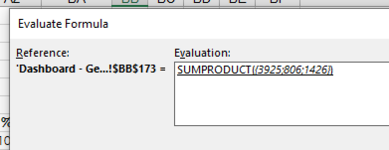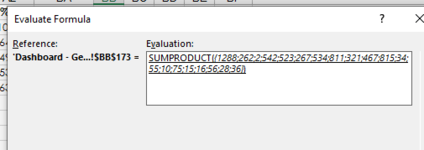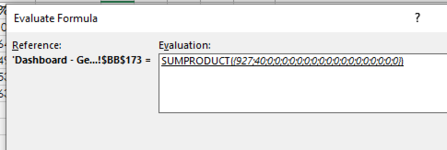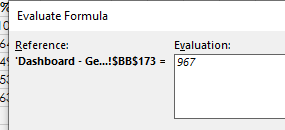Hi,
Hoping someone can help - I'm trying to add an additional condition to the below formula to check whether the value exists in another (dynamic) range, however the best I seem to be able to get is that it compares value 1 with value 1 and value 2 with value 2.
For clarity, "main_data" is the source data being analysed and "company" is the list being compared against. The majority of the below works perfectly fine and can be ignored - it's the last comparison (
The formula for the dynamic range of "company" is
Any help would be MUCH appreciated!
Thanks in advance!
Hoping someone can help - I'm trying to add an additional condition to the below formula to check whether the value exists in another (dynamic) range, however the best I seem to be able to get is that it compares value 1 with value 1 and value 2 with value 2.
For clarity, "main_data" is the source data being analysed and "company" is the list being compared against. The majority of the below works perfectly fine and can be ignored - it's the last comparison (
INDEX(main_data,,9),company) I'm having trouble with.
Excel Formula:
=COUNTIFS(INDEX(main_data,,4),">=" &'Dashboard - Gender'!$Y$63,INDEX(main_data,,4),"<=" &$AD$63,INDEX(main_data,,28),AW$172,INDEX(main_data,,15),"Employee",INDEX(main_data,,9),company)The formula for the dynamic range of "company" is
Excel Formula:
='Dashboard - Gender'!$AU$182:INDEX('Dashboard - Gender'!$AU$182:$AU$218,COUNTA('Dashboard - Gender'!$AU$182:$AU$218))Any help would be MUCH appreciated!
Thanks in advance!