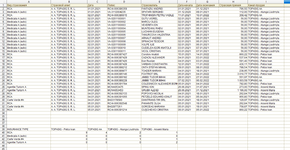Hello. I used countifs formula to calculate how much some insurance agents sold types of insurance. In column A are types of insurance and in column I are names of agents. So I made countifs formula in B40 - =COUNTIFS($A$2:$A$33;$A40;$I$2:$I$33;B$39) to make calculation in another table. And formula counts all insurances, except one type, which is called "Medicala A (auto)". Can you help me to understand where I made mistake and why only this one type of insurance countifs function cannot see? In the attachment, I sent printscreen of tables.
-
If you would like to post, please check out the MrExcel Message Board FAQ and register here. If you forgot your password, you can reset your password.
You are using an out of date browser. It may not display this or other websites correctly.
You should upgrade or use an alternative browser.
You should upgrade or use an alternative browser.
Countifs formula does not recognise some words
- Thread starter MilanB
- Start date
Excel Facts
How to find 2nd largest value in a column?
MAX finds the largest value. =LARGE(A:A,2) will find the second largest. =SMALL(A:A,3) will find the third smallest
Joe4
MrExcel MVP, Junior Admin
- Joined
- Aug 1, 2002
- Messages
- 72,171
- Office Version
- 365
- Platform
- Windows
Try entering this formula in any open cell and see what it returns:
If it does not return TRUE, then the value in your summary section does not match the data for the "Medicala A (auto)" entries.
Something is different. It might use non-breaking spaces instead of normal spaces.
One way to correct that would be to simply copy the value from A5 down to A41, to make sure they match.
Excel Formula:
=A5=A41If it does not return TRUE, then the value in your summary section does not match the data for the "Medicala A (auto)" entries.
Something is different. It might use non-breaking spaces instead of normal spaces.
One way to correct that would be to simply copy the value from A5 down to A41, to make sure they match.
Upvote
0
And it is TRUE. I made a copy of the values and still is the same...Try entering this formula in any open cell and see what it returns:
Excel Formula:=A5=A41
If it does not return TRUE, then the value in your summary section does not match the data for the "Medicala A (auto)" entries.
Something is different. It might use non-breaking spaces instead of normal spaces.
One way to correct that would be to simply copy the value from A5 down to A41, to make sure they match.
But now I did something else, change the name from "Medicala A (auto)" to "Medicala A auto" and now the formula works... Is it possible that brackets are the problem? This table is exported from the company accounting program so I cannot change it manually every single time because this table can be much bigger and include even information for few months.
Upvote
0
Similar threads
- Replies
- 5
- Views
- 167
- Solved
- Replies
- 12
- Views
- 433