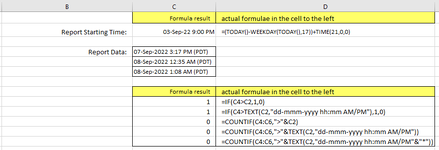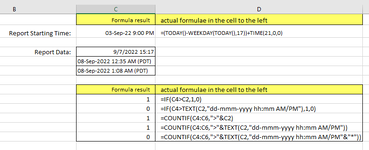sirrobocop
New Member
- Joined
- Sep 9, 2022
- Messages
- 5
- Office Version
- 365
- 2010
- Platform
- Windows
- Web
I am trying to count items in a database exported to excel. Everything is working except the portion of the cell codes shown below. I can't figure out why the IF statement recognizes the items in the comparison and correctly gauges "true", but COUNTIF returns a zero for the same formula. It seems that a true result would result in an increment. I presume the database is in text format, since the numbers are not standard Excel format, and are justified left, so I tried a few different approaches, shown, but none seem to count correctly. I must be missing something simple in syntax, or missing a function that allows a comparison of like-basis, but I'm stumped.