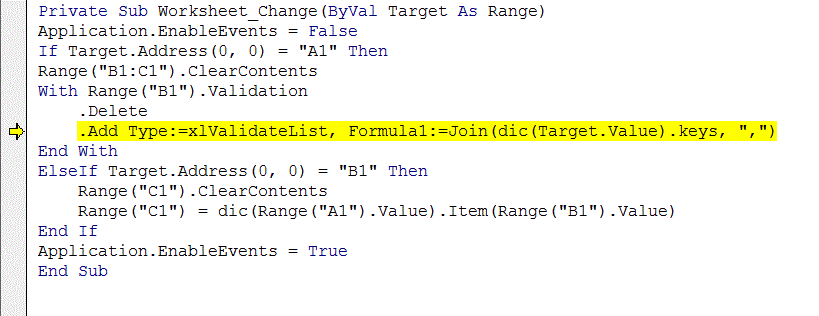I've exhausted the googlez and yet to find exactly what I'm looking for.
I have two worksheets. Sheet two is a drop in report from another source. Sheet one aims to provide a simple way for a user to query data on sheet two. Below is a watered down example of what I'm looking for. This table represents how many miles each person ran on a specific day:
<tbody>
</tbody>
On sheet 1, I want to have 2 drop downs that in conjunction will populate a result in a third cell:
<tbody>
</tbody>
Name will contain all 4 names at all times. Simple enough. Here's the caveat. I want the DAY drop down to be dynamically populated ONLY with days > 0.
Ex 1. Select Tony in cell A1, cell B1 contains Monday, Tuesday, Saturday. Select Monday in cell B1 and cell C1 populates with 5.
Ex 2. Select Billy in cell A1, cell B1 contains all 7 days. Select Tuesday in cell B1 and cell C1 populates with with 1.
I know I could manually create 4 lists relative to each person's name. But imagine this example amplified x100.
How would one go about creating a list from this format in this manner?
I have two worksheets. Sheet two is a drop in report from another source. Sheet one aims to provide a simple way for a user to query data on sheet two. Below is a watered down example of what I'm looking for. This table represents how many miles each person ran on a specific day:
| Tony | Sally | Martha | Billy | |
| Monday | 5 | 1 | 3 | 1 |
| Tuesday | 2 | 4 | 1 | |
| Wednesday | 2 | 2 | 1 | |
| Thursday | 1 | |||
| Friday | 7 | 2 | 1 | |
| Saturday | 3 | 1 | ||
| Sunday | 2 | 1 | 2 |
<tbody>
</tbody>
On sheet 1, I want to have 2 drop downs that in conjunction will populate a result in a third cell:
| NAME (static dropdown list) | DAY (dynamic dropdown list) | RESULT |
<tbody>
</tbody>
Name will contain all 4 names at all times. Simple enough. Here's the caveat. I want the DAY drop down to be dynamically populated ONLY with days > 0.
Ex 1. Select Tony in cell A1, cell B1 contains Monday, Tuesday, Saturday. Select Monday in cell B1 and cell C1 populates with 5.
Ex 2. Select Billy in cell A1, cell B1 contains all 7 days. Select Tuesday in cell B1 and cell C1 populates with with 1.
I know I could manually create 4 lists relative to each person's name. But imagine this example amplified x100.
How would one go about creating a list from this format in this manner?
Last edited: