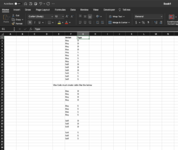Hi Everyone,
I am new to this forum and have been trying to learn some VBA coding to automate some data. My question is -
I would like to insert a row when there is a value change in two-column cells in an excel
For example, columns F and G where F has a string value of "Buy" and "Sell" and column G has string "D" and "S".
My code should add a row when the column is sorted the last value is
"Buy" - "D"
"Buy" - "S"
"Sell" - "D"
"Sell" - "S"
I am new to this forum and have been trying to learn some VBA coding to automate some data. My question is -
I would like to insert a row when there is a value change in two-column cells in an excel
For example, columns F and G where F has a string value of "Buy" and "Sell" and column G has string "D" and "S".
My code should add a row when the column is sorted the last value is
"Buy" - "D"
"Buy" - "S"
"Sell" - "D"
"Sell" - "S"