Hello, good people of MrExcel 
I have project in witch im trying to somehow automate the distribution of network resources across users, by creating a multiple network directory shortcuts for different users or user groups.
I have encountered a few problems along the way, so im kindly asking for help or words of experience and wisdom
First problem. This is the code i use to create the shortcut.
Which generates a shortcut like this:
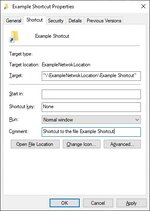
The shortcut works to an extend - It creates a shortcut and it opens the directory... but it "thinks" for quite some time before it opens it, and the users have no rights and cant use the files in directory the shortcut leads to.
The problem seem to be quotes around the address target field, if i remove them the shortcut works perfectly. Maybe there is a different way to make network shortcuts, because the quotes in shortcuts that lead to a directory on the local machine works perfectly fine.
So my first question - Is there a property to the code i use, or a different code alltogether that can create a shortcut without the quotes in the target field?
Second. Since im checking two generated lists - List of users, and list of shortcuts to send to the user list.(both lists can be between 1 to 160 rows.)
This is the code i use to count the rows in both my macros.
Problem i found with this is that the FOR Cycle overflows if the list is empty or with only 1 entry. Currently i have IF flags set up that prevent this, but out of sheer curiosity - is the a better way to count the rows, without error if the list is composed of 0 or 1 entries?
Im open to all suggestions and constructive criticism. Thanks in advance!
I have project in witch im trying to somehow automate the distribution of network resources across users, by creating a multiple network directory shortcuts for different users or user groups.
I have encountered a few problems along the way, so im kindly asking for help or words of experience and wisdom
First problem. This is the code i use to create the shortcut.
VBA Code:
Sub Shortcut_test()
Dim sShortcutLocation As String
nameofshortcut = Range("b2").Value
targetfolderpath = Range("a2").Value
sShortcutLocation = Range("a1").Value & "\" & nameofshortcut & ".lnk"
With CreateObject("WScript.Shell").CreateShortcut(sShortcutLocation)
.targetpath = targetfolderpath
.Description = "Shortcut to the file" & targetfolderpath
.Save
End With
End SubWhich generates a shortcut like this:
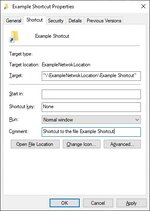
The shortcut works to an extend - It creates a shortcut and it opens the directory... but it "thinks" for quite some time before it opens it, and the users have no rights and cant use the files in directory the shortcut leads to.
The problem seem to be quotes around the address target field, if i remove them the shortcut works perfectly. Maybe there is a different way to make network shortcuts, because the quotes in shortcuts that lead to a directory on the local machine works perfectly fine.
So my first question - Is there a property to the code i use, or a different code alltogether that can create a shortcut without the quotes in the target field?
Second. Since im checking two generated lists - List of users, and list of shortcuts to send to the user list.(both lists can be between 1 to 160 rows.)
This is the code i use to count the rows in both my macros.
VBA Code:
Sub Send_Shortcuts()
Dim folderPath As String
Dim i As Integer
Application.ScreenUpdating = False
NumRows = Range("a1", Range("a1").End(xlDown)).Rows.Count
Range("a1").Select
For i = 1 To NumRows
folderPath = Range("a" & i).Value
nameofshortcut = Range("l1").Value
targetfolderpath = Range("k1").Value
sShortcutLocation = folderPath & "\" & nameofshortcut & ".lnk"
With CreateObject("WScript.Shell").CreateShortcut(sShortcutLocation)
.targetpath = targetfolderpath
.Save
ActiveCell.Offset(1, 0).Select
Next
Application.ScreenUpdating = True
End SubProblem i found with this is that the FOR Cycle overflows if the list is empty or with only 1 entry. Currently i have IF flags set up that prevent this, but out of sheer curiosity - is the a better way to count the rows, without error if the list is composed of 0 or 1 entries?
Im open to all suggestions and constructive criticism. Thanks in advance!





