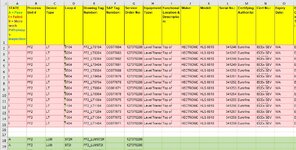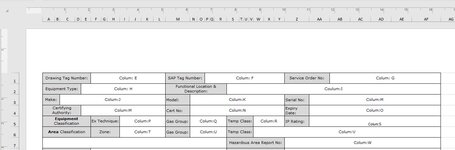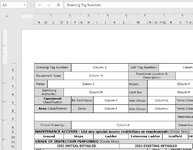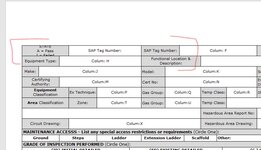Donerightdata
New Member
- Joined
- Mar 2, 2021
- Messages
- 5
- Office Version
- 365
- Platform
- Windows
Hi Excel Gods!
I have been at this for days but think I have bitten off way more than I can chew. I was hoping someone here will be better at this than me. I have a master list (it is huge!) with rows of data from testing each piece of equipment which I then need to create separate sheets (in the same workbook) from a template which is the form to be filled from each row of data. It seems complicated so I will list the steps:
1. Hit a button to create new sheets which copies the 'template' sheet in a workbook and names it the same as each entry in column E of the 'master' sheet. (this I can get to work in a very simple way)
2. Use maybe a formula in certain cells on each created sheet (which would ideally be in the template and copied in each created sheet) to look up the name of the sheet and fill the data from that row on the 'master' into the cells of the form. (This I can't seem to do at all)
If I could get it to do this just one time at the completion of the master that would get me out of trouble but....
What I would really love is to be able to hit the create button and have it check column E on 'master' with the already created sheets and ignore if it exists or create a new sheet from the template if it doesn't. (This is where dreams are made!) I would also like it to ignore any blanks in Column E when creating the sheets but can manually remove them if this is too complicated.
The first screen shot shows the start of the data in the 'master' with column E being what I want each new sheet named (they are all unique).
The second screen shot shows the start of the form with the columns of the 'master' referenced.
So essentially the logic for the fill form would go IF <sheetname> = row1 in Column E then copy data from cell E1 to cell marked colum:E in that sheet. Then for the next field IF <sheetname> = row1 in Column E then copy data from cell F1 to cell marked colum:F in that sheet. I think the merged cells in 'template' might be giving me some grief but I can't really unmerge them and make the form look any good. There is 425 columns and about 360 rows in total so I am worried that too many lookup type formulas will make it REALLY slow. It may also be possible for the form to fill as the sheet is created using the VBA but that is WAY beyond me.
This will save me WEEKS of manual data transfer (and my sanity) so any help you can give will be VERY appreciated.
I have been at this for days but think I have bitten off way more than I can chew. I was hoping someone here will be better at this than me. I have a master list (it is huge!) with rows of data from testing each piece of equipment which I then need to create separate sheets (in the same workbook) from a template which is the form to be filled from each row of data. It seems complicated so I will list the steps:
1. Hit a button to create new sheets which copies the 'template' sheet in a workbook and names it the same as each entry in column E of the 'master' sheet. (this I can get to work in a very simple way)
2. Use maybe a formula in certain cells on each created sheet (which would ideally be in the template and copied in each created sheet) to look up the name of the sheet and fill the data from that row on the 'master' into the cells of the form. (This I can't seem to do at all)
If I could get it to do this just one time at the completion of the master that would get me out of trouble but....
What I would really love is to be able to hit the create button and have it check column E on 'master' with the already created sheets and ignore if it exists or create a new sheet from the template if it doesn't. (This is where dreams are made!) I would also like it to ignore any blanks in Column E when creating the sheets but can manually remove them if this is too complicated.
The first screen shot shows the start of the data in the 'master' with column E being what I want each new sheet named (they are all unique).
The second screen shot shows the start of the form with the columns of the 'master' referenced.
So essentially the logic for the fill form would go IF <sheetname> = row1 in Column E then copy data from cell E1 to cell marked colum:E in that sheet. Then for the next field IF <sheetname> = row1 in Column E then copy data from cell F1 to cell marked colum:F in that sheet. I think the merged cells in 'template' might be giving me some grief but I can't really unmerge them and make the form look any good. There is 425 columns and about 360 rows in total so I am worried that too many lookup type formulas will make it REALLY slow. It may also be possible for the form to fill as the sheet is created using the VBA but that is WAY beyond me.
This will save me WEEKS of manual data transfer (and my sanity) so any help you can give will be VERY appreciated.