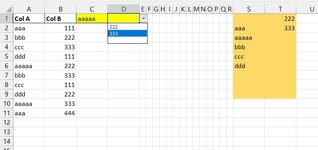hungledink
Board Regular
- Joined
- Feb 20, 2012
- Messages
- 88
- Office Version
- 365
I have some data, names in column A and corresponding account number in column B.
I've made a drop-down lists with data validation, one in cell C1 for the data in column A, and in D1 for data in column B.
Is it possible to have it so that if a selection is made in cell C1, a selection from column A, then the value in cell D1 will auto populate with the corresponding value from column B and vice versa?
I've made a drop-down lists with data validation, one in cell C1 for the data in column A, and in D1 for data in column B.
Is it possible to have it so that if a selection is made in cell C1, a selection from column A, then the value in cell D1 will auto populate with the corresponding value from column B and vice versa?