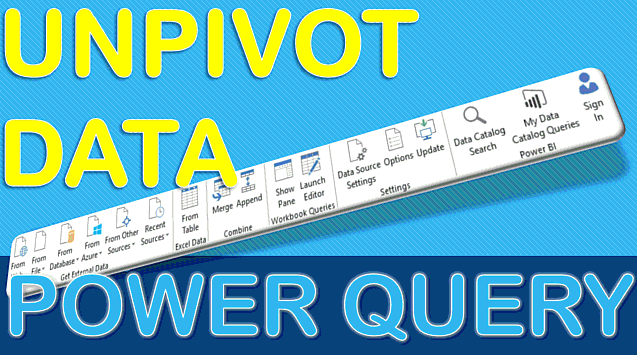AJGriffin100
New Member
- Joined
- Mar 27, 2021
- Messages
- 5
- Office Version
- 365
- Platform
- Windows
Hi All
I run a small family building company and currently use an Excel sheet to track different elements of the workflow of a customer job. eg. The few first columns have separate names for customer name, address, mobile and then the next few columns relate to workflow needed eg customer visited, estimate sent, the next few columns then relate to price of estimate, cost of labour, materials etc and then finally some columns on invoice sent, payment received, receipt sent.
The excel sheet is fairly large with a number of customers and several columns across the page that I have to scroll across. Is there is a way of making an overview tab where I can filter by a customer and have all their information going down the page in rows?
I have tried cutting and pasting into a new sheet using the "Transpose" paste special but I'd prefer it so that I save data for only one customer.
Any help really appreciated!
Thanks
Amanda
I run a small family building company and currently use an Excel sheet to track different elements of the workflow of a customer job. eg. The few first columns have separate names for customer name, address, mobile and then the next few columns relate to workflow needed eg customer visited, estimate sent, the next few columns then relate to price of estimate, cost of labour, materials etc and then finally some columns on invoice sent, payment received, receipt sent.
The excel sheet is fairly large with a number of customers and several columns across the page that I have to scroll across. Is there is a way of making an overview tab where I can filter by a customer and have all their information going down the page in rows?
I have tried cutting and pasting into a new sheet using the "Transpose" paste special but I'd prefer it so that I save data for only one customer.
Any help really appreciated!
Thanks
Amanda