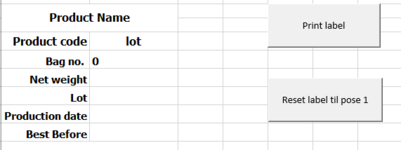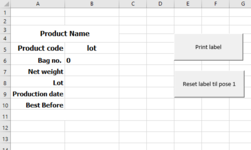Hi,
I am using Excel 365.
I am trying to create a macro to have a counter on my labels.
I have used the following which works fine:
Sub Print_many()
c = InputBox("Insert amount of labels to print")
For w = Range("B6") + 1 To Range("B6") + c
Range("B6") = w
ActiveWindow.SelectedSheets.PrintOut Copies:=1, Collate:=True
Next w
Range("B6") = w
End Sub
However, I also to reset the count so if I need to print again it can start back on "1" with a different macro.
I was also wondering if it is possible to choose the printer?
Is that something that is possible to do?
Thanks beforehand for your answers!!
Alexandra
I am using Excel 365.
I am trying to create a macro to have a counter on my labels.
I have used the following which works fine:
Sub Print_many()
c = InputBox("Insert amount of labels to print")
For w = Range("B6") + 1 To Range("B6") + c
Range("B6") = w
ActiveWindow.SelectedSheets.PrintOut Copies:=1, Collate:=True
Next w
Range("B6") = w
End Sub
However, I also to reset the count so if I need to print again it can start back on "1" with a different macro.
I was also wondering if it is possible to choose the printer?
Is that something that is possible to do?
Thanks beforehand for your answers!!
Alexandra