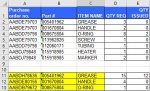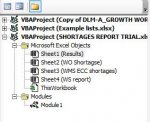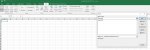Hello All,
Ideally I would like a formula to do this if it is at all possible
I am needing to run a 2 criteria search from WO Shortages (column B and E) against WS Report (column C and M) and only create a list in Results that does not have a match
The match MUST equal both criteria. If only one of the criteria is matched, then it should add to the list in Results
In the supplied sample images, I have highlighted 3 rows, these are matched on both requirements of the criteria from WO Shortages in WS Report based . I have placed the highlighted rows in the Results away from the list to indicate that it is that they should not be part of the main list that is returned. (These rows should not appear in the actual Results sheet)
If I have not explained enough, please let me know
Unfortunatley I am unable to utilse XL2BB hence the screen shots, so I appologise for this
Thanks in advance
Ideally I would like a formula to do this if it is at all possible
I am needing to run a 2 criteria search from WO Shortages (column B and E) against WS Report (column C and M) and only create a list in Results that does not have a match
The match MUST equal both criteria. If only one of the criteria is matched, then it should add to the list in Results
In the supplied sample images, I have highlighted 3 rows, these are matched on both requirements of the criteria from WO Shortages in WS Report based . I have placed the highlighted rows in the Results away from the list to indicate that it is that they should not be part of the main list that is returned. (These rows should not appear in the actual Results sheet)
If I have not explained enough, please let me know
Unfortunatley I am unable to utilse XL2BB hence the screen shots, so I appologise for this
Thanks in advance