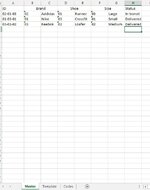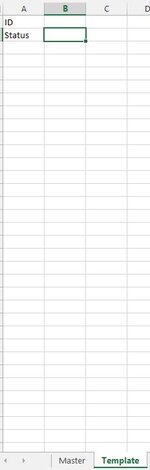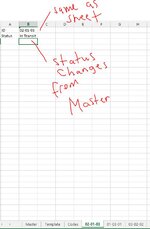Hello,
I have a data management I am working on. So far it is great but needs to be tweaked. I have a sheets 'Master', 'Template'. In Master in column A, I have a ID which is generated from three different variables. The ID uses concatenate formula from column B, D, and F as shown in the image attached. Currently I have to manually type in the ID in column A because when I change my code below from
Set shNAMES = wsMASTER.Range("A2:A" & Rows.Count).SpecialCells(xlConstants) to xl(Formulas) (replace xlConstants to xl(Formulas)) it generates the sheets based off ID but also creates an additional template sheet everytime. Anybody know how to fix this?
The code creates new sheets from Master column A and renames the sheet to column A cells using template sheet, and does not create duplicates and displays message.
For this next part I want to create a second macro to run after sheets are created (I do not think it can be all under macro but if possible that would be better) The second macro is to; In Master there is a drop down to select status of ID that can be changed depending on status. I need to be able to copy that status into the new sheets created from the code above and be able to rerun this code to update the ID sheets depending on how master status is changed. Below is picture of template and in B1 would auto copy the ID from Master and B2 would have this status that can be updated from Master into the ID sheet. See pictures attached for Template and an example ID sheet.
Thank you in advance for taking the time to read this and help me out!
Regards,
Xavier
I have a data management I am working on. So far it is great but needs to be tweaked. I have a sheets 'Master', 'Template'. In Master in column A, I have a ID which is generated from three different variables. The ID uses concatenate formula from column B, D, and F as shown in the image attached. Currently I have to manually type in the ID in column A because when I change my code below from
Set shNAMES = wsMASTER.Range("A2:A" & Rows.Count).SpecialCells(xlConstants) to xl(Formulas) (replace xlConstants to xl(Formulas)) it generates the sheets based off ID but also creates an additional template sheet everytime. Anybody know how to fix this?
The code creates new sheets from Master column A and renames the sheet to column A cells using template sheet, and does not create duplicates and displays message.
VBA Code:
Option Explicit
Sub SheetsFromTemplate()
Dim wsMASTER As Worksheet, wsTEMP As Worksheet, wasVISIBLE As Boolean
Dim shNAMES As Range, Nm As Range
With ThisWorkbook 'keep focus in this workbook
Set wsTEMP = .Sheets("Template") 'sheet to be copied
wasVISIBLE = (wsTEMP.Visible = xlSheetVisible) 'check if it's hidden or not
If Not wasVISIBLE Then wsTEMP.Visible = xlSheetVisible 'make it visible
Set wsMASTER = .Sheets("Master") 'sheet with names
'range to find names to be checked
Set shNAMES = wsMASTER.Range("A2:A" & Rows.Count).SpecialCells(xlConstants) 'or xlFormulas
Application.ScreenUpdating = False 'speed up macro
For Each Nm In shNAMES 'check one name at a time
If Not Evaluate("ISREF('" & CStr(Nm.Text) & "'!A1)") Then 'if sheet does not exist...
wsTEMP.Copy After:=.Sheets(.Sheets.Count) '...create it from template
ActiveSheet.Name = CStr(Nm.Text) '...rename it
End If
Next Nm
wsMASTER.Activate 'return to the master sheet
If Not wasVISIBLE Then wsTEMP.Visible = xlSheetHidden 'hide the template if necessary
Application.ScreenUpdating = True 'update screen one time at the end
End With
MsgBox "All sheets created"
End Sub
Private Sub Worksheet_SelectionChange(ByVal Target As Range)
End SubFor this next part I want to create a second macro to run after sheets are created (I do not think it can be all under macro but if possible that would be better) The second macro is to; In Master there is a drop down to select status of ID that can be changed depending on status. I need to be able to copy that status into the new sheets created from the code above and be able to rerun this code to update the ID sheets depending on how master status is changed. Below is picture of template and in B1 would auto copy the ID from Master and B2 would have this status that can be updated from Master into the ID sheet. See pictures attached for Template and an example ID sheet.
Thank you in advance for taking the time to read this and help me out!
Regards,
Xavier