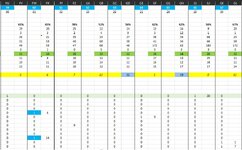Is there's a way to use this number on the criteria parameter dynamically instead of fixed number. This 17 represents a range of numbers like the ones on top from the pic. When I use the cell in reference on top I get 0 instead of 1. The format from cells on top is General but I tried numbers and itsn't working either. The numbers are the one in blue
=IF(COUNTIF($B22:$F22,17)=0,"", COUNTIF($B22:$F22,17))
=IF(COUNTIF($B22:$F22,17)=0,"", COUNTIF($B22:$F22,17))