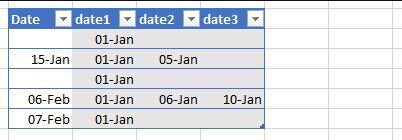Hi community!
I've been following the site for many years and got a lot of amazing VBA solutions here.
Now I have finally registered to seek for your kind help.
So I have an excel table with several hundreds rows. Users of the file enter values in the column date; not all cells of the column but usually 20-30 at a time, several times per year. This column is followed by columns date1, date2, date3 and so on and so forth. I was looking for a macro which can take each value from date (once entered by a user) and place it in the first empty cell of the same row.
In the simplified table on the picture, from the column date 15-Jan should go to column date3, 6-Feb to date4 (the table I believe will be automatically extended when the value is pasted next to its last column), 7-Feb to date2.
All the pieces of code which I found on web are focusing on columns rather than on rows, so I cannot come up with a workable solution alone even after hours spent for searching and testing.
Thanks for your help in advance with this simple but complex question
I've been following the site for many years and got a lot of amazing VBA solutions here.
Now I have finally registered to seek for your kind help.
So I have an excel table with several hundreds rows. Users of the file enter values in the column date; not all cells of the column but usually 20-30 at a time, several times per year. This column is followed by columns date1, date2, date3 and so on and so forth. I was looking for a macro which can take each value from date (once entered by a user) and place it in the first empty cell of the same row.
In the simplified table on the picture, from the column date 15-Jan should go to column date3, 6-Feb to date4 (the table I believe will be automatically extended when the value is pasted next to its last column), 7-Feb to date2.
All the pieces of code which I found on web are focusing on columns rather than on rows, so I cannot come up with a workable solution alone even after hours spent for searching and testing.
Thanks for your help in advance with this simple but complex question