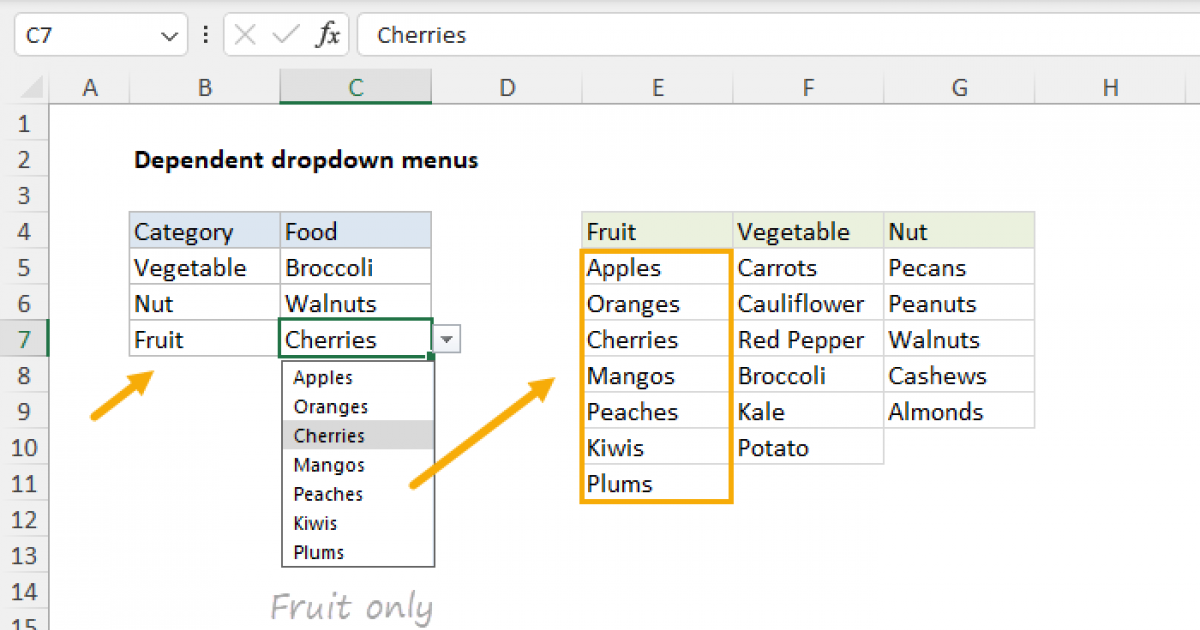I have named ranges used in data validation to list corresponding information which the user can select from based on the PREVIOUS FIELD input. Consequently, I used index/match and vlookup functions to assess the previous input field and then display the correct corresponding list. HOWEVER, instead of displaying the list, it displays the NAME of the associated named range only! If I use the named range by itself (=named_range) it works fine and the correct data list is displayed. When I use the formula with either index/match or vlookup which (computes to "=named_range"), then the list shows "named_range" as the only option. I can use nested if functions which appear to work but it's crazy to have to do it that way (there are 20 options). In essence, I want Excel to recognize the computed "=named_range" for what it is - a defined list of data as opposed to recognizing it as a text field called "named_range"
I hope this isn't too nebulous. Please advise if I need to clarify with specific examples. Thank you for any light you can shine on this dilemma.
Regards - Dominick
I hope this isn't too nebulous. Please advise if I need to clarify with specific examples. Thank you for any light you can shine on this dilemma.
Regards - Dominick