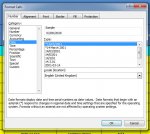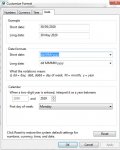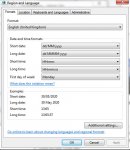ipbr21054
Well-known Member
- Joined
- Nov 16, 2010
- Messages
- 5,226
- Office Version
- 2007
- Platform
- Windows
Morning,
Headers are in row 4
Row 5 is hidden
Column M is for date.
My database range is A-W then down the page.
A new row is created in row 6 & i then start to complete each cell,some i type but some have drop down list.
Im finding that when i enter the date the month & day reverse when i leave the cell.
So this morning i have typed in cell M6 02/06/2020 i leave the cell to see it change to 06/02/2020
As a test i unhide row 5 and type the same date in cell M5 but when i leave the cell it stays the same.
Checking the format for cell M5 is shown in screenshot below.
I cant afford to have dates change like its doing so can you advise a fix or another approach for the date.
Thanks
Headers are in row 4
Row 5 is hidden
Column M is for date.
My database range is A-W then down the page.
A new row is created in row 6 & i then start to complete each cell,some i type but some have drop down list.
Im finding that when i enter the date the month & day reverse when i leave the cell.
So this morning i have typed in cell M6 02/06/2020 i leave the cell to see it change to 06/02/2020
As a test i unhide row 5 and type the same date in cell M5 but when i leave the cell it stays the same.
Checking the format for cell M5 is shown in screenshot below.
I cant afford to have dates change like its doing so can you advise a fix or another approach for the date.
Thanks