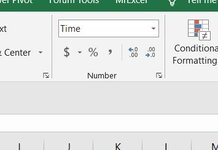Hello.. I ran a report and it came out in the date/time (6/3/2020 4:32:04 PM) format and I cannot figure out how to change it to just time (4:32:04 PM). I have messed with the format cells and cannot figure out how to change it. The only way if figured out how to change the format, is to manually removed it from each cell, which will take me hours to fix the spreadsheet..
I'm sure there is a simple fix but I can't figure it out so any help is greatly appreciated.
I'm sure there is a simple fix but I can't figure it out so any help is greatly appreciated.