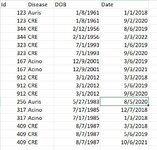Hi,
I have a data set with patient duplicates. I need to remove duplicates depending on certain dates and conditions (events).
For "disease" = Auris, keep only the first observation if "id" and "DOB" are identical. Remove all other observations.
For "disease" = Acino, keep only first and last obs if "id" and "DOB" are identical.
For "disease" = CRE, if "id" and "DOB" are identical, keep the first observation and next observation(s) if they have a date difference of more than 12 months from the previous observation. Else keep the first obs and delete the observations with a < 12 months date difference.
I've uploaded a mini-sheet that has the original data and an image for the resulted deduplicated data.
Please advise.
I have a data set with patient duplicates. I need to remove duplicates depending on certain dates and conditions (events).
For "disease" = Auris, keep only the first observation if "id" and "DOB" are identical. Remove all other observations.
For "disease" = Acino, keep only first and last obs if "id" and "DOB" are identical.
For "disease" = CRE, if "id" and "DOB" are identical, keep the first observation and next observation(s) if they have a date difference of more than 12 months from the previous observation. Else keep the first obs and delete the observations with a < 12 months date difference.
I've uploaded a mini-sheet that has the original data and an image for the resulted deduplicated data.
Please advise.
| testdedup (3).xlsx | ||||||
|---|---|---|---|---|---|---|
| A | B | C | D | |||
| 1 | Id | Disease | DOB | Date | ||
| 2 | 123 | Auris | 1/8/1961 | 1/1/2018 | ||
| 3 | 123 | CRE | 1/8/1961 | 9/2/2020 | ||
| 4 | 344 | CRE | 2/12/1956 | 8/6/2019 | ||
| 5 | 344 | CRE | 2/12/1956 | 3/6/2020 | ||
| 6 | 344 | CRE | 2/12/1956 | 3/3/2022 | ||
| 7 | 323 | CRE | 7/1/1993 | 1/6/2019 | ||
| 8 | 323 | CRE | 7/1/1993 | 9/6/2020 | ||
| 9 | 323 | CRE | 7/1/1993 | 9/30/2020 | ||
| 10 | 167 | Acino | 12/9/2001 | 3/6/2019 | ||
| 11 | 167 | Acino | 12/9/2001 | 4/30/2020 | ||
| 12 | 167 | Acino | 12/9/2001 | 9/3/2021 | ||
| 13 | 912 | CRE | 3/1/2012 | 3/3/2018 | ||
| 14 | 912 | CRE | 3/1/2012 | 5/6/2019 | ||
| 15 | 912 | CRE | 3/1/2012 | 9/6/2020 | ||
| 16 | 256 | Auris | 5/27/1983 | 8/5/2020 | ||
| 17 | 256 | Auris | 5/27/1983 | 12/7/2020 | ||
| 18 | 256 | Auris | 5/27/1983 | 10/7/2021 | ||
| 19 | 256 | Auris | 5/27/1983 | 2/7/2022 | ||
| 20 | 317 | Acino | 7/17/1985 | 12/7/2018 | ||
| 21 | 317 | Acino | 7/17/1985 | 1/3/2018 | ||
| 22 | 409 | CRE | 8/7/1987 | 3/3/2018 | ||
| 23 | 409 | CRE | 8/7/1987 | 5/6/2019 | ||
| 24 | 409 | CRE | 8/7/1987 | 9/6/2019 | ||
| 25 | 409 | CRE | 8/7/1987 | 10/6/2021 | ||
Testdedup | ||||||