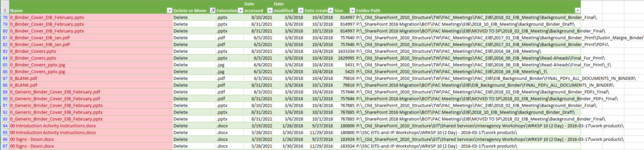Hello,
I have a large shared network drive that I exported the file names and folder path into Excel. I identified about 10,000 files as duplicates needing deletion and marked them as such in the spreadsheet. Is there a way I can automate deleting the files I marked "delete" in Excel from the shared network drive or do I need to find each in Windows Explorer and delete manually? Here is an image of the spreadsheet. I am an intermediate Excel user so I'm not sure how to use VBA or macros to accomplish this task... if possible. Thank you!

I have a large shared network drive that I exported the file names and folder path into Excel. I identified about 10,000 files as duplicates needing deletion and marked them as such in the spreadsheet. Is there a way I can automate deleting the files I marked "delete" in Excel from the shared network drive or do I need to find each in Windows Explorer and delete manually? Here is an image of the spreadsheet. I am an intermediate Excel user so I'm not sure how to use VBA or macros to accomplish this task... if possible. Thank you!