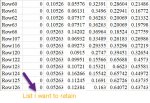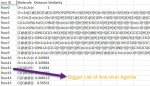thesmallfry123
New Member
- Joined
- Jul 16, 2020
- Messages
- 6
- Office Version
- 2019
- Platform
- Windows
Hello there,
We are working on a research project pertaining to the Covid-19 virus. We need to curate a long list of anti-viral agents down to a manageable list. We have removed a few antiviral agents and would like to remove some more. The list (Worksheet 1) labelled below as “List I want to retain” are the rows I would like to not delete from the bigger list (Worksheet 2) containing all the anti-viral agents but I need to delete the remaining rows from the bigger list. There are around 30,000 rows so deleting the rows manually is not feasible. Is there any add-in or built-in Microsoft Excel feature that will let me delete the rows automatically.
Thank you for your time and consideration.
We are working on a research project pertaining to the Covid-19 virus. We need to curate a long list of anti-viral agents down to a manageable list. We have removed a few antiviral agents and would like to remove some more. The list (Worksheet 1) labelled below as “List I want to retain” are the rows I would like to not delete from the bigger list (Worksheet 2) containing all the anti-viral agents but I need to delete the remaining rows from the bigger list. There are around 30,000 rows so deleting the rows manually is not feasible. Is there any add-in or built-in Microsoft Excel feature that will let me delete the rows automatically.
Thank you for your time and consideration.