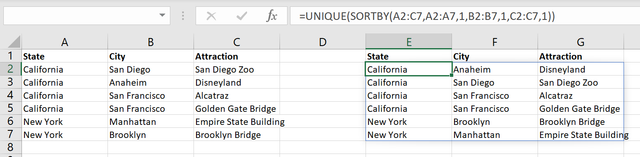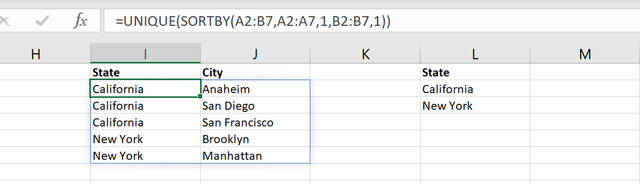I've found plenty of sites talking about dependent data validation drop down lists, but none that I've been able to apply to my situation. I need three data validation lists, each dependent on the one before it - all three lists will come from the same table. It would also be nice if the user could start typing a name into the cell and have it shorten the list to show only matching names. I've done this before with a Userform in VBA, but this one is going to be so widely distributed that I want to keep VBA out of it if possible.
Here's an example:
A table like the one below (but 13,000 rows long) will be in a hidden sheet. On the main tab, a user will have three drop down lists. If they already know the attraction, they could go straight to that box and type it in, or drop the menu down and click on the one they want. If they need help narrowing down the list in order to find the attraction, I want them to be able to click the first drop down and choose from California or New York. Say the user chooses California, then I want the next drop down list to only show San Diego, Anaheim, and San Francisco. If they choose San Francisco, then the third drop down list would only show Alcatraz and Golden Gate Bridge. Essentially a VLookup that returns an entire list of matching values.
<tbody>
</tbody>
Is this even possible with Data Validation, or is VBA the only answer?
Here's an example:
A table like the one below (but 13,000 rows long) will be in a hidden sheet. On the main tab, a user will have three drop down lists. If they already know the attraction, they could go straight to that box and type it in, or drop the menu down and click on the one they want. If they need help narrowing down the list in order to find the attraction, I want them to be able to click the first drop down and choose from California or New York. Say the user chooses California, then I want the next drop down list to only show San Diego, Anaheim, and San Francisco. If they choose San Francisco, then the third drop down list would only show Alcatraz and Golden Gate Bridge. Essentially a VLookup that returns an entire list of matching values.
| State | City | Attraction |
| California | San Diego | San Diego Zoo |
| California | Anaheim | Disneyland |
| California | San Francisco | Alcatraz |
| California | San Francisco | Golden Gate Bridge |
| New York | Manhattan | Empire State Building |
| New York | Brooklyn | Brooklyn Bridge |
<tbody>
</tbody>
Is this even possible with Data Validation, or is VBA the only answer?