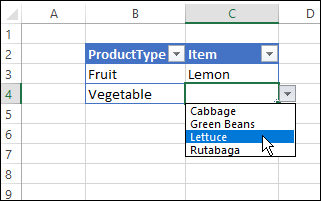JasonRafton
New Member
- Joined
- Feb 1, 2023
- Messages
- 11
- Office Version
- 365
- Platform
- Windows
Hi All,
An absolute newbie here. Trying to learn a new skill. I would like to have 2 different drop down lists in one column depending on what is selected in a previous cell.
In column D, if SUB is selected I would like a drop down list in Column K. If in column D, WIP is selected then I would like a different list in column K.
I know you guys will probably do this with your eyes closed but not me. Please be simple with your answers..... lol
not me. Please be simple with your answers..... lol

An absolute newbie here. Trying to learn a new skill. I would like to have 2 different drop down lists in one column depending on what is selected in a previous cell.
In column D, if SUB is selected I would like a drop down list in Column K. If in column D, WIP is selected then I would like a different list in column K.
I know you guys will probably do this with your eyes closed but