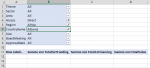lasse0hlsen
New Member
- Joined
- Feb 1, 2020
- Messages
- 5
- Office Version
- 365
- Platform
- Windows
Hey guys,
I am currently trying to build a database in Excel that contains all Green Climate Fund (GCF) projects. Recently the GCF published an API that allows internet users to access their project data through the following URL: https://api.gcfund.org/v1/projects. I used the "Get Data from the Web with Power Query" function in Excel (as part of Office 365) in order to import the .JSON file containing the GCF project data. After converting the list of records into a table, expanding the different columns and inspecting the data in the PQ Editor, it it became clear that the .JSON file contains several nested values (more precisely, the columns "Countries", "Entities", "Disbursements", "Funding" and "ResultAreas" each contain many lists of records the lead to further lists of records - according to my understanding it's a "table in a table in a table" ). Instead of expanding all lists of records in one table as part of a single query (where I would have ended up with over 50.000 rows, as the PQ Editors copies down the table entries on the left the more columns get expanded on the right), I decided to create an individual query for each of the above-mentioned columns. I loaded these queries as connections only and added them to the data model (for further processing in PowerPivot). Afterwards, I merged these queries with the "Project" query and left the "ProjectID" column as the matching column, so that the left outer join function could do its magic. The query dependencies at that stage looked as follows:
). Instead of expanding all lists of records in one table as part of a single query (where I would have ended up with over 50.000 rows, as the PQ Editors copies down the table entries on the left the more columns get expanded on the right), I decided to create an individual query for each of the above-mentioned columns. I loaded these queries as connections only and added them to the data model (for further processing in PowerPivot). Afterwards, I merged these queries with the "Project" query and left the "ProjectID" column as the matching column, so that the left outer join function could do its magic. The query dependencies at that stage looked as follows:

In the attached Excel file you can see that I have added all six queries to the data model in PowerPivot. For further analysis of the GCF project data I have added the following filters in a PivotTable: Theme, Sector, Area, Access, Region, CountryName, Size, BoardMeeting and ApprovalDate. It is important to note that these filters are each connected with a different query and until this point I did not manage to create the relationships between the different queries in the diagram view in PowerPivot. Thus, I was not able to filter the GCF projects by for example ResultAreas. I have tried to create many-to-many relationships between the different queries with the help of this Youtube tutorial, however, I did not succeed. Could anyone of you please have a look at my file and let me know how I can possibly solve the previously described issue?
I would totally appreciate your help / any helpful suggestions! Many thanks in advance!
Cheers,
lasse0hlsen
I am currently trying to build a database in Excel that contains all Green Climate Fund (GCF) projects. Recently the GCF published an API that allows internet users to access their project data through the following URL: https://api.gcfund.org/v1/projects. I used the "Get Data from the Web with Power Query" function in Excel (as part of Office 365) in order to import the .JSON file containing the GCF project data. After converting the list of records into a table, expanding the different columns and inspecting the data in the PQ Editor, it it became clear that the .JSON file contains several nested values (more precisely, the columns "Countries", "Entities", "Disbursements", "Funding" and "ResultAreas" each contain many lists of records the lead to further lists of records - according to my understanding it's a "table in a table in a table"
In the attached Excel file you can see that I have added all six queries to the data model in PowerPivot. For further analysis of the GCF project data I have added the following filters in a PivotTable: Theme, Sector, Area, Access, Region, CountryName, Size, BoardMeeting and ApprovalDate. It is important to note that these filters are each connected with a different query and until this point I did not manage to create the relationships between the different queries in the diagram view in PowerPivot. Thus, I was not able to filter the GCF projects by for example ResultAreas. I have tried to create many-to-many relationships between the different queries with the help of this Youtube tutorial, however, I did not succeed. Could anyone of you please have a look at my file and let me know how I can possibly solve the previously described issue?
I would totally appreciate your help / any helpful suggestions! Many thanks in advance!
Cheers,
lasse0hlsen