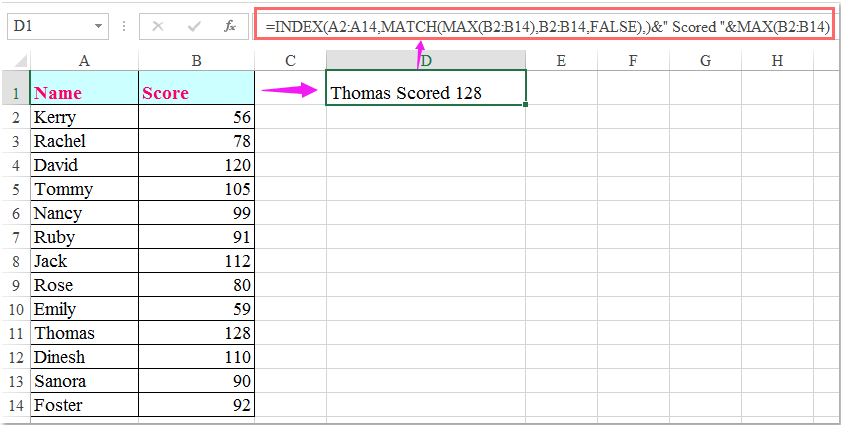MrNoobster
New Member
- Joined
- Dec 18, 2019
- Messages
- 10
- Office Version
- 2010
- Platform
- Windows
Good Evening All,
I have myself a customised version of the below formula which gives me the information I require, however I would like to add in date.
So as per the example below, we have Thomas who scored 128. I want it to read Thomas scored 128 on (date). The date would be on a range of cells but I'm not sure where to add this into the corresponding formula.
My formula is =INDEX(B18:B3000,MATCH(MAX(AB18:AB3000),AB18:AB3000,FALSE),)&" with "&MAX(AB18:AB3000)&" trailer moves on " I want to add "on (specific date in a range of cells that correspond to the name)
Can anyone help?
Many thanks
Please enter this formula: =INDEX(A2:A14,MATCH(MAX(B2:B14),B2:B14,FALSE),)&" Scored "&MAX(B2:B14) into a blank cell where you want to display the name, and then press Enter key to return the result as follows:
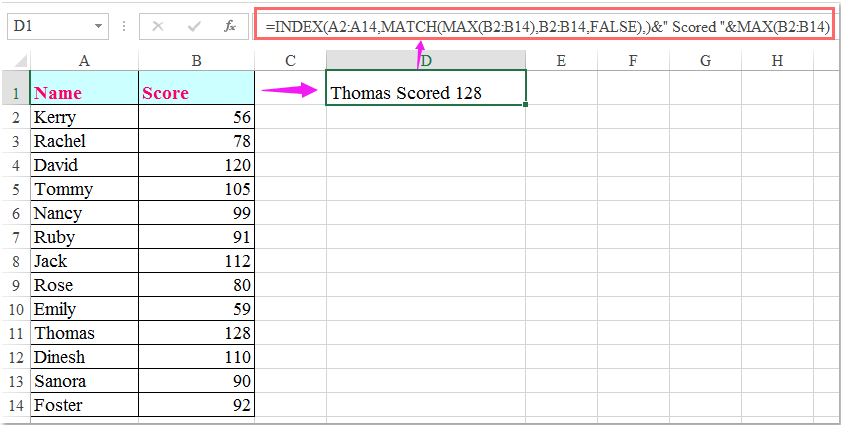
I have myself a customised version of the below formula which gives me the information I require, however I would like to add in date.
So as per the example below, we have Thomas who scored 128. I want it to read Thomas scored 128 on (date). The date would be on a range of cells but I'm not sure where to add this into the corresponding formula.
My formula is =INDEX(B18:B3000,MATCH(MAX(AB18:AB3000),AB18:AB3000,FALSE),)&" with "&MAX(AB18:AB3000)&" trailer moves on " I want to add "on (specific date in a range of cells that correspond to the name)
Can anyone help?
Many thanks
Please enter this formula: =INDEX(A2:A14,MATCH(MAX(B2:B14),B2:B14,FALSE),)&" Scored "&MAX(B2:B14) into a blank cell where you want to display the name, and then press Enter key to return the result as follows: