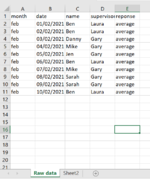Hi all,
I am very new to this website so apologies if I have done anything wrong. I am also a very basic user in excel so for anything really technical I may need clear steps (Sorry!).
I have a spreadsheet similar to the uploaded picture. What I am trying to do is have a new tab for every supervisor name (column D) I can do this by just filtering the sheet and copying on to new tabs, however, I am looking for a way that this is automatic. each month I will transferring data over to sheet one and need new tabs for each supervisor so hoping there is a way that I can get it to automatically look through sheet one and only return details for a certain supervisor. In this example it would be one tab for Gary and one tab for Laura but I need all the columns to come through. I have tried lookups but I can not seem to get it right. any help would be amazing thank you very much.
I am very new to this website so apologies if I have done anything wrong. I am also a very basic user in excel so for anything really technical I may need clear steps (Sorry!).
I have a spreadsheet similar to the uploaded picture. What I am trying to do is have a new tab for every supervisor name (column D) I can do this by just filtering the sheet and copying on to new tabs, however, I am looking for a way that this is automatic. each month I will transferring data over to sheet one and need new tabs for each supervisor so hoping there is a way that I can get it to automatically look through sheet one and only return details for a certain supervisor. In this example it would be one tab for Gary and one tab for Laura but I need all the columns to come through. I have tried lookups but I can not seem to get it right. any help would be amazing thank you very much.