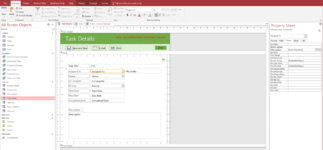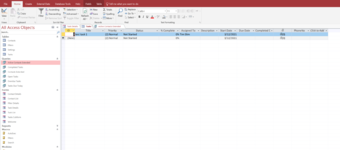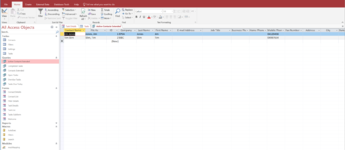Hi All
Long time stalker first time poster
I have just started using MS Access and in my opinion trying to add a very simple Dlookup function into one of the default templates (Task Management).
In the Task Details form after the Assigned To field is populated I need an adjacent field to display the Assigned to persons phone number.
I have tried using a After update function on the Assigned To field as per this video-
I have also tried using a textbox with the control source set to Dlookup. as per this video -
Both examples i have used a variation of - DLookup("Mobile Phone", "Active Contacts Extended", "Contact Name='" & Assigned_To & "'")
Both options do not seem to work, everything I have read says it should please help!!
Long time stalker first time poster
I have just started using MS Access and in my opinion trying to add a very simple Dlookup function into one of the default templates (Task Management).
In the Task Details form after the Assigned To field is populated I need an adjacent field to display the Assigned to persons phone number.
I have tried using a After update function on the Assigned To field as per this video-
Both examples i have used a variation of - DLookup("Mobile Phone", "Active Contacts Extended", "Contact Name='" & Assigned_To & "'")
Both options do not seem to work, everything I have read says it should please help!!