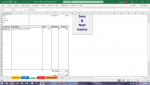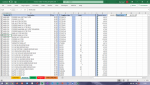Hi All,
Although I have been using Excel for years, I am new to the developer side of it.
I am looking for assistance with a problem I have with a project I have done for my wife's shop.
The project is an invoice workbook I have designed which is working great, but I have been asked to improve it slightly.
The workbook has 4 worksheets in it, Customer, Products, Invoice and Register.
I am wanting to be able to double click a cell in column A on sheet Products and have this value enter into a cell on the sheet Invoice, I have managed to do this and it populates the cell A13, but once it has done this when I double click on another cell in column A on worksheet Products, I need it to move down to cell A14 on the worksheet Invoice and so on. At present what I had done will only keep changing the cell A13. I have deleted it all as I just cannot seem to get my head around this.
Hope I have explained it well enough for anyone to understand.
Thanks in advance
Daz
Although I have been using Excel for years, I am new to the developer side of it.
I am looking for assistance with a problem I have with a project I have done for my wife's shop.
The project is an invoice workbook I have designed which is working great, but I have been asked to improve it slightly.
The workbook has 4 worksheets in it, Customer, Products, Invoice and Register.
I am wanting to be able to double click a cell in column A on sheet Products and have this value enter into a cell on the sheet Invoice, I have managed to do this and it populates the cell A13, but once it has done this when I double click on another cell in column A on worksheet Products, I need it to move down to cell A14 on the worksheet Invoice and so on. At present what I had done will only keep changing the cell A13. I have deleted it all as I just cannot seem to get my head around this.
Hope I have explained it well enough for anyone to understand.
Thanks in advance
Daz