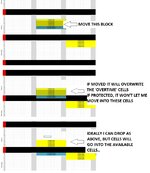Hi,
I'm using excel to organise a production schedule and want to be able to drag and drop certain 'jobs' within a sheet, but whilst doing so I'd like the data that's being dragged and dropped to ignore protected cells and move on to the next row - the protected cells are overtime and will be locked/unlocked depending on whether there's overtime available, or not...
Hopefully this makes sense..?
I'm using excel to organise a production schedule and want to be able to drag and drop certain 'jobs' within a sheet, but whilst doing so I'd like the data that's being dragged and dropped to ignore protected cells and move on to the next row - the protected cells are overtime and will be locked/unlocked depending on whether there's overtime available, or not...
Hopefully this makes sense..?