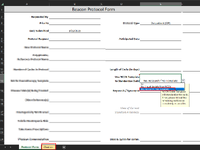BuckyBoyRx
New Member
- Joined
- Mar 22, 2023
- Messages
- 4
- Office Version
- 365
- Platform
- Windows
Hello,
Help, please. I have a form where a user selects from a list of values (referencing my master source list in a different sheet called 'master'). The drop-down is a data validation list. I was hoping to find vba code where a user, using this form selects a very specific value ('No, Research / No Template') from the list they, are automatically taken to a different sheet (called 'chemo+'). If the 'Chemo+' sheet could remain hidden in all other values ('Yes' & 'No, I must deviate from NCCN') that would be fantastic! I much appreciate any help you can give.
-BuckyBoyRx
Help, please. I have a form where a user selects from a list of values (referencing my master source list in a different sheet called 'master'). The drop-down is a data validation list. I was hoping to find vba code where a user, using this form selects a very specific value ('No, Research / No Template') from the list they, are automatically taken to a different sheet (called 'chemo+'). If the 'Chemo+' sheet could remain hidden in all other values ('Yes' & 'No, I must deviate from NCCN') that would be fantastic! I much appreciate any help you can give.
-BuckyBoyRx