FIrst of all, apologies for the title, I don't know how to change it and realised I wanted to use a tick box instead of a drop down as I was writing.
I have a spreadsheet which calculates the charge for a date range.
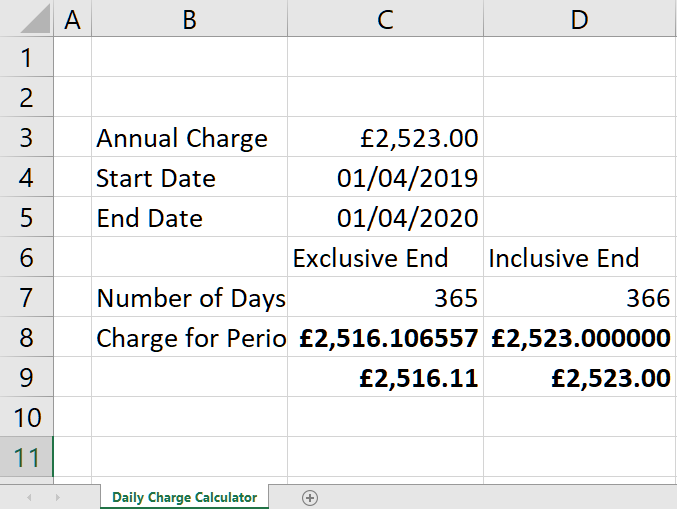
Now I want to introduce a tick box in C6, which changes whether the inclusive or exclusive end is shown in C7 and relevant data in C8. As well as the data changing, when the tick box is clicked, I'd like the text in C6 to change from 'Exclusive End' to 'Inclusive End'.
The idea is that I don't want anything in row D because I need to incorporate other data eventually in that row. Not sure how this is achieved, can it be done without hidden cells?
The forum wont let me attach the spreadsheet
I have a spreadsheet which calculates the charge for a date range.
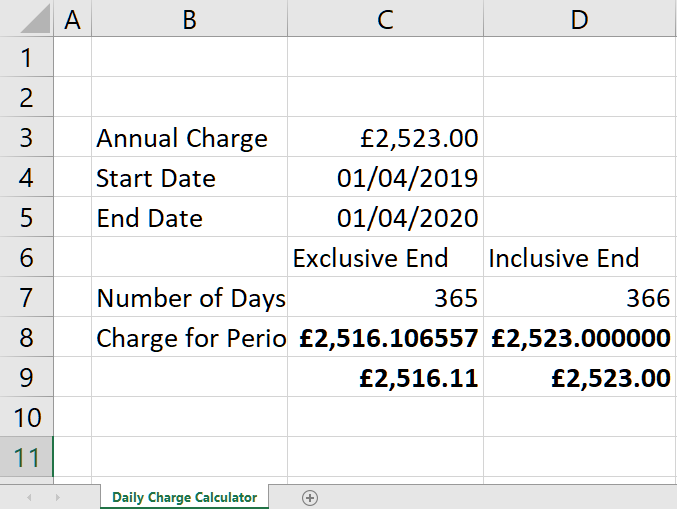
Now I want to introduce a tick box in C6, which changes whether the inclusive or exclusive end is shown in C7 and relevant data in C8. As well as the data changing, when the tick box is clicked, I'd like the text in C6 to change from 'Exclusive End' to 'Inclusive End'.
The idea is that I don't want anything in row D because I need to incorporate other data eventually in that row. Not sure how this is achieved, can it be done without hidden cells?
The forum wont let me attach the spreadsheet





