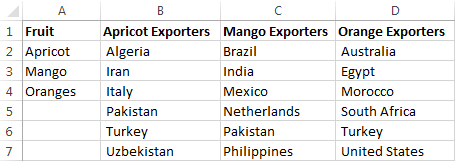Hello.
I've been trying to create a dynamic dropdown that provides different lists depending upon the users selections. I've previously done this with simple two column tables, but what I'm looking to achieve here is on a much bigger scale. I've attempted creating table within tables but when attempting to create a table within a table, the option to create a table is greyed out.
I appreciate that there may be quite a bit of setting up to do here, but if someone if able to provide me some steps, in layman's terms that will help me to achieve the aim, it would be much appreciated.
Requirement
Example
For example: selection 1 = Abi, selection 2 = install new, the list presented for selection 3 should be install new items on the AbiDropdowns sheet (in this instance the dropdown would refer to column AV). If the user then selected Abi JPS, the remaining selections (Detail 1 to 20) would return a list that refers to Column BB.
I've also enclosed an example spreadsheet, which hopefully helps to clarify the requirement in more detail.
Test.xlsx
Thanks
David
I've been trying to create a dynamic dropdown that provides different lists depending upon the users selections. I've previously done this with simple two column tables, but what I'm looking to achieve here is on a much bigger scale. I've attempted creating table within tables but when attempting to create a table within a table, the option to create a table is greyed out.
I appreciate that there may be quite a bit of setting up to do here, but if someone if able to provide me some steps, in layman's terms that will help me to achieve the aim, it would be much appreciated.
Requirement
- The first selection is the client name: Cell M5 on the Input sheet.
- The second selection is the job type which are in Column E (the job types are the same for both clients)
- The third selection is an 'item' list in Column G (the items are unique to the client selected in M5)
- The remaining selections (listed as Detail 1 to 20 in Columns M to AY) and should present a dropdown list from either the 'AbiDropdowns Sheet' tab or the 'CorDropdowns Sheet'. These are therefore dependent on the first, second and third selections.
For example: selection 1 = Abi, selection 2 = install new, the list presented for selection 3 should be install new items on the AbiDropdowns sheet (in this instance the dropdown would refer to column AV). If the user then selected Abi JPS, the remaining selections (Detail 1 to 20) would return a list that refers to Column BB.
I've also enclosed an example spreadsheet, which hopefully helps to clarify the requirement in more detail.
Test.xlsx
Thanks
David