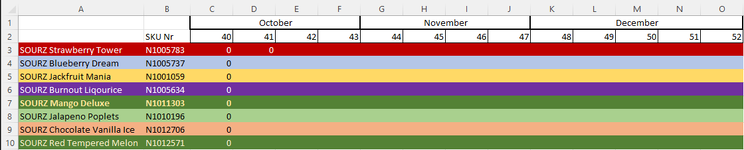deadlyjack
New Member
- Joined
- Aug 21, 2021
- Messages
- 23
- Office Version
- 365
- 2019
- Platform
- Windows
The names of the products on the picture is NOT our products. I've made a look alike theme, with made up names, picturing the question I'd like help with.
I need to purchase tons of flavours/month in order to keep production afloat, amongst many other products.
The flavours are a big aspect to the planning. If you examine, pic 2, you'll see that there are many rows with the same material ArtNr. These all have different approved delivery dates. To make it easier on my behalf, I also added, Week, in column L, just so that I can sort out which week number the different orders will arrive, =ISOWEEKNUM(I2).
pic 1 displays an empty Forecast that I'd like to automate the Order Quantity (Column G in pic 2)
If I try this formula in sheet, Powder, on D3, I'll get the results perfect:
=IFERROR(INDEX('Orders'!$D:$G;SMALL(IF('Orders'!$D:$D=Powder!$B$3;ROW('Orders'!$L:L));ROW(1:1));4);"")
Result: 503 for week 41
But How do I make this dynamic (to the right), where the formula detects both the SKU Nr & Weeknr (Column D & L in sheet, Orders) between C3:O10 in sheet, Powder? I guess that I would need to convert the weeknumbers row in pic 2, to find the right cell for the weeknumbers column in pic 1
I need the kilo amount for each weeknr in order to plan production ahead of time.
pic 1 (Sheetname = Powder)
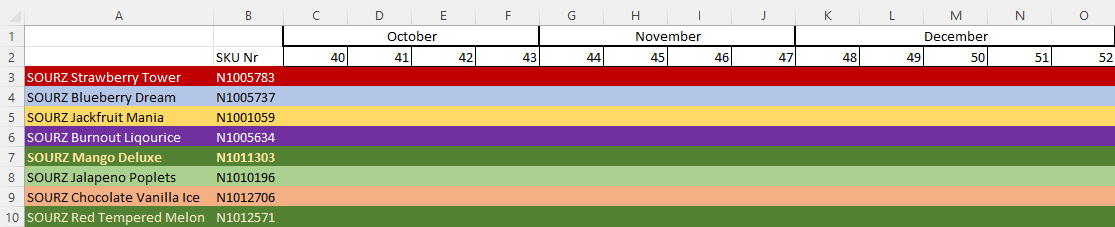
pic 2 (Sheetname = Orders)
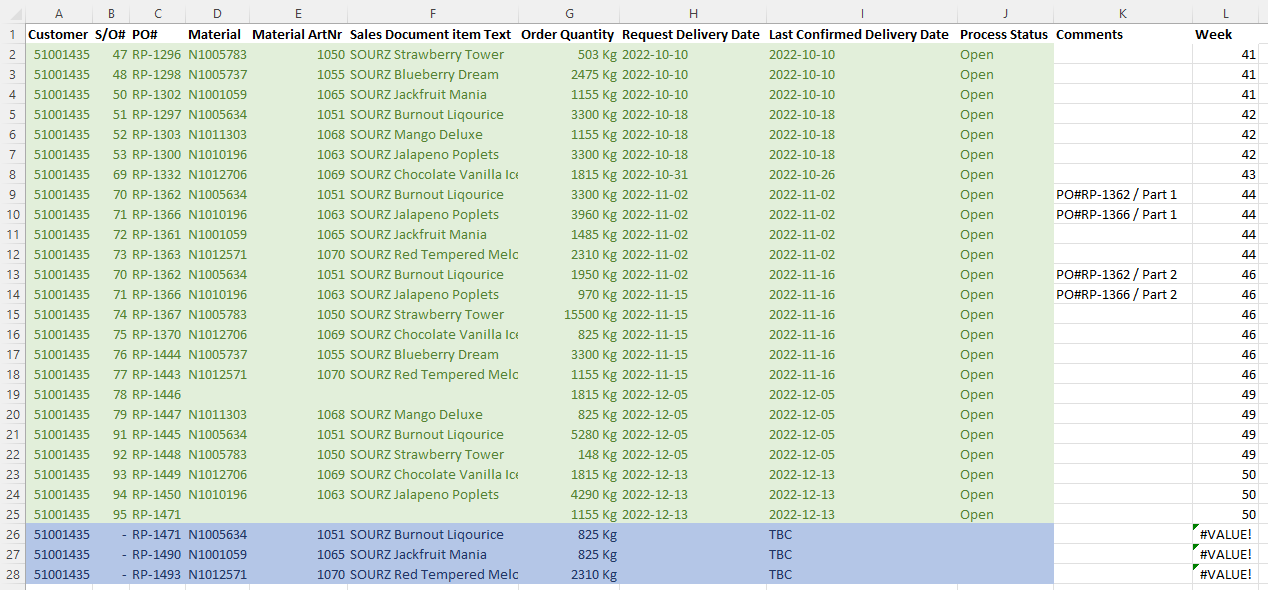
We've been adding the numbers manually & I really would like this particular issue to work by itself
I need to purchase tons of flavours/month in order to keep production afloat, amongst many other products.
The flavours are a big aspect to the planning. If you examine, pic 2, you'll see that there are many rows with the same material ArtNr. These all have different approved delivery dates. To make it easier on my behalf, I also added, Week, in column L, just so that I can sort out which week number the different orders will arrive, =ISOWEEKNUM(I2).
pic 1 displays an empty Forecast that I'd like to automate the Order Quantity (Column G in pic 2)
If I try this formula in sheet, Powder, on D3, I'll get the results perfect:
=IFERROR(INDEX('Orders'!$D:$G;SMALL(IF('Orders'!$D:$D=Powder!$B$3;ROW('Orders'!$L:L));ROW(1:1));4);"")
Result: 503 for week 41
But How do I make this dynamic (to the right), where the formula detects both the SKU Nr & Weeknr (Column D & L in sheet, Orders) between C3:O10 in sheet, Powder? I guess that I would need to convert the weeknumbers row in pic 2, to find the right cell for the weeknumbers column in pic 1
I need the kilo amount for each weeknr in order to plan production ahead of time.
pic 1 (Sheetname = Powder)
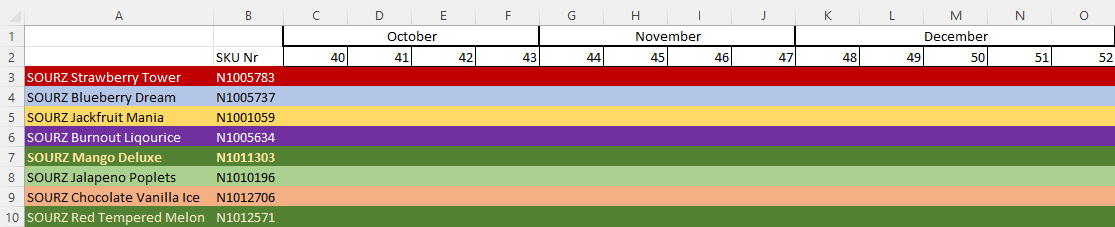
pic 2 (Sheetname = Orders)
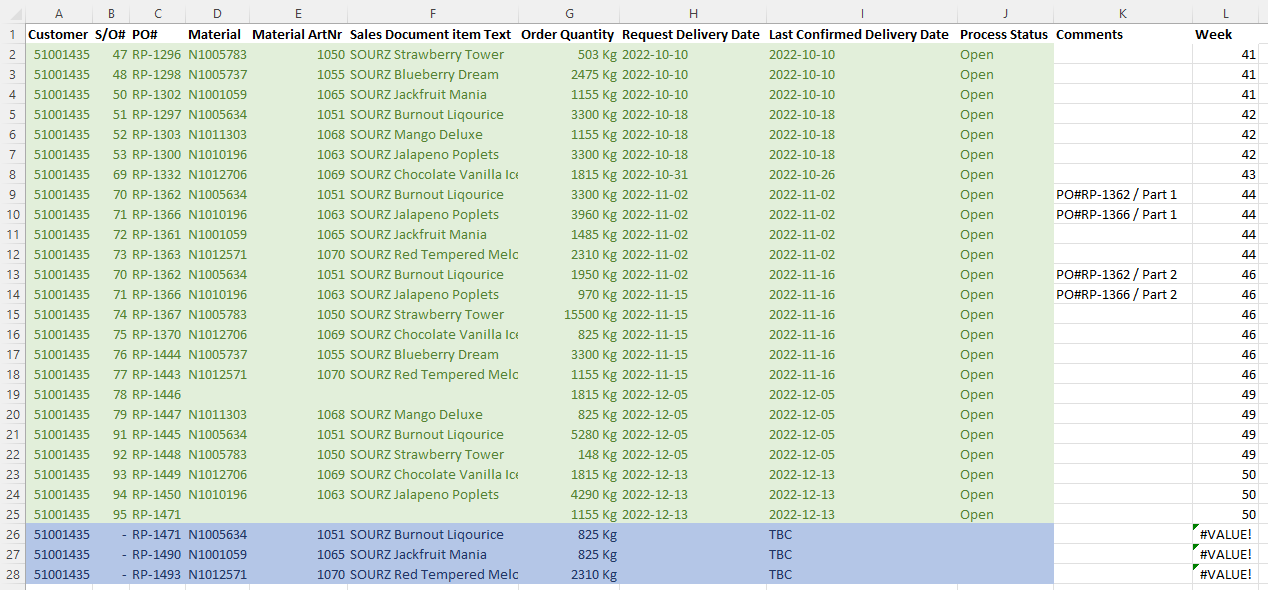
We've been adding the numbers manually & I really would like this particular issue to work by itself