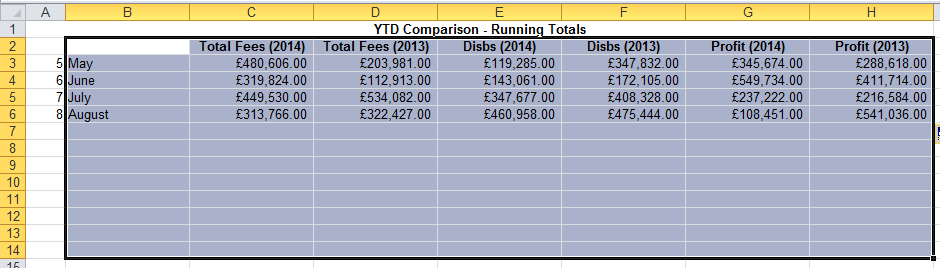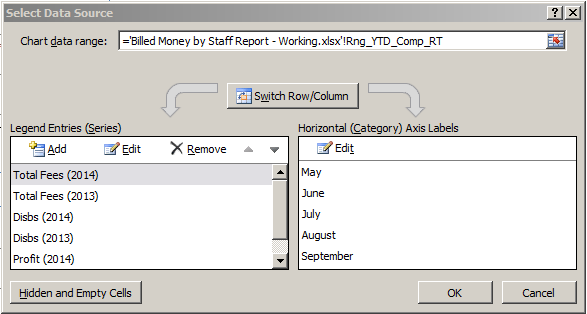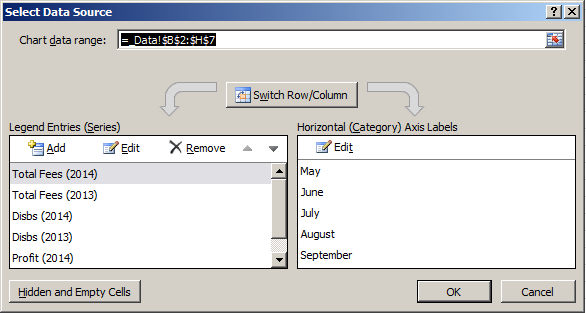Hey,
I need to create a dynamic range so it ignores blanks. I've used the OFFSET feature in the past to achieve this, but this time my blanks are actually formulas returning nothing (""). This doesn't seem to be seen as blank!
I've seen this thread http://www.mrexcel.com/forum/excel-...ge-ignoring-formulas-result-empty-output.html but it doesn't help.
'Blank' Cell formula:
DR Refers to:
What am I doing wrong? Basically I need to select multiple columns until we reach a 'blank' row, for use by a Chart.
Thanks
(Numbers randomized for public viewing). When September's figures are published, another row will be made 'visible', and so on until we reach April next year:
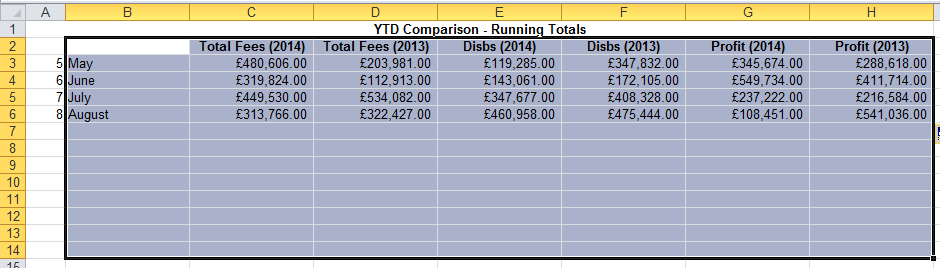
I need to create a dynamic range so it ignores blanks. I've used the OFFSET feature in the past to achieve this, but this time my blanks are actually formulas returning nothing (""). This doesn't seem to be seen as blank!
I've seen this thread http://www.mrexcel.com/forum/excel-...ge-ignoring-formulas-result-empty-output.html but it doesn't help.
'Blank' Cell formula:
Code:
=IF(ISBLANK(_ExtData!C8),"",_ExtData!C8)DR Refers to:
Code:
=_Data!$B$2:$H$14:INDEX(_Data!$B2:$B14,MATCH(1,1/(Data!$B$2:$B$14=""),0)-1)What am I doing wrong? Basically I need to select multiple columns until we reach a 'blank' row, for use by a Chart.
Thanks
(Numbers randomized for public viewing). When September's figures are published, another row will be made 'visible', and so on until we reach April next year: