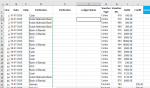RAJESH1960
Banned for repeated rules violations
- Joined
- Mar 26, 2020
- Messages
- 2,313
- Office Version
- 2019
- Platform
- Windows
This data is sorted by Voucher Type and Credit. I want to count the number of rows with value in column Credit and select the same number of rows in column Particulars in the same sheet and copy. I am able to do that perfectly with the code written in the sheet but if the count of number of rows changes in a different sheet, it selects the same number of rows. I have no knowledge of how to resize the same number of rows in the 2 different columns. This is the code that works in this sheet only
Option Explicit
Sub test()
'
' test Macro
'
'
Range("E2:F2").Select
Range(Selection, Selection.End(xlDown)).Select
Selection.Clear
Range("B2").Select
ActiveWorkbook.Worksheets("Canara Bank").Sort.SortFields.Clear
ActiveWorkbook.Worksheets("Canara Bank").Sort.SortFields.Add2 Key:=Range( _
"G2:G48"), SortOn:=xlSortOnValues, Order:=xlAscending, DataOption:= _
xlSortNormal
ActiveWorkbook.Worksheets("Canara Bank").Sort.SortFields.Add2 Key:=Range( _
"J2:J48"), SortOn:=xlSortOnValues, Order:=xlAscending, DataOption:= _
xlSortNormal
With ActiveWorkbook.Worksheets("Canara Bank").Sort
.SetRange Range("A1:K48")
.Header = xlYes
.MatchCase = False
.Orientation = xlTopToBottom
.SortMethod = xlPinYin
.Apply
End With
Range("J2").Select
Range(Selection, Selection.End(xlDown)).Select
Range("D2:J21").Select
Range("J2").Activate
Selection.Copy
Range("M2").Select
ActiveSheet.Paste
Range("M2").Select
Range(Selection, Selection.End(xlDown)).Select
Application.CutCopyMode = False
Selection.Copy
Range("E2").Select
ActiveSheet.Paste
Selection.End(xlDown).Select
ActiveCell.Offset(1, -1).Range("A1").Select
Range(Selection, Selection.End(xlDown)).Select
Application.CutCopyMode = False
Selection.Copy
Range("F22").Select
ActiveSheet.Paste
Application.CutCopyMode = False
Range("D2:F2").Select
Range(Selection, Selection.End(xlDown)).Select
Selection.SpecialCells(xlCellTypeBlanks).Select
Application.CutCopyMode = False
Selection.FormulaR1C1 = "=R1C11"
Range("M2:M3").Select
Range(Selection, Selection.End(xlDown)).Select
Range("M2:T21").Select
Selection.Clear
Range("A2").Select
ActiveWorkbook.Worksheets("Canara Bank").Sort.SortFields.Clear
ActiveWorkbook.Worksheets("Canara Bank").Sort.SortFields.Add2 Key:=Range( _
"A2:A48"), SortOn:=xlSortOnValues, Order:=xlAscending, DataOption:= _
xlSortNormal
With ActiveWorkbook.Worksheets("Canara Bank").Sort
.SetRange Range("A1:K48")
.Header = xlYes
.MatchCase = False
.Orientation = xlTopToBottom
.SortMethod = xlPinYin
.Apply
End With
Columns("E:F").Select
Columns("E:F").EntireColumn.AutoFit
Range("B2").Select
End Sub

Option Explicit
Sub test()
'
' test Macro
'
'
Range("E2:F2").Select
Range(Selection, Selection.End(xlDown)).Select
Selection.Clear
Range("B2").Select
ActiveWorkbook.Worksheets("Canara Bank").Sort.SortFields.Clear
ActiveWorkbook.Worksheets("Canara Bank").Sort.SortFields.Add2 Key:=Range( _
"G2:G48"), SortOn:=xlSortOnValues, Order:=xlAscending, DataOption:= _
xlSortNormal
ActiveWorkbook.Worksheets("Canara Bank").Sort.SortFields.Add2 Key:=Range( _
"J2:J48"), SortOn:=xlSortOnValues, Order:=xlAscending, DataOption:= _
xlSortNormal
With ActiveWorkbook.Worksheets("Canara Bank").Sort
.SetRange Range("A1:K48")
.Header = xlYes
.MatchCase = False
.Orientation = xlTopToBottom
.SortMethod = xlPinYin
.Apply
End With
Range("J2").Select
Range(Selection, Selection.End(xlDown)).Select
Range("D2:J21").Select
Range("J2").Activate
Selection.Copy
Range("M2").Select
ActiveSheet.Paste
Range("M2").Select
Range(Selection, Selection.End(xlDown)).Select
Application.CutCopyMode = False
Selection.Copy
Range("E2").Select
ActiveSheet.Paste
Selection.End(xlDown).Select
ActiveCell.Offset(1, -1).Range("A1").Select
Range(Selection, Selection.End(xlDown)).Select
Application.CutCopyMode = False
Selection.Copy
Range("F22").Select
ActiveSheet.Paste
Application.CutCopyMode = False
Range("D2:F2").Select
Range(Selection, Selection.End(xlDown)).Select
Selection.SpecialCells(xlCellTypeBlanks).Select
Application.CutCopyMode = False
Selection.FormulaR1C1 = "=R1C11"
Range("M2:M3").Select
Range(Selection, Selection.End(xlDown)).Select
Range("M2:T21").Select
Selection.Clear
Range("A2").Select
ActiveWorkbook.Worksheets("Canara Bank").Sort.SortFields.Clear
ActiveWorkbook.Worksheets("Canara Bank").Sort.SortFields.Add2 Key:=Range( _
"A2:A48"), SortOn:=xlSortOnValues, Order:=xlAscending, DataOption:= _
xlSortNormal
With ActiveWorkbook.Worksheets("Canara Bank").Sort
.SetRange Range("A1:K48")
.Header = xlYes
.MatchCase = False
.Orientation = xlTopToBottom
.SortMethod = xlPinYin
.Apply
End With
Columns("E:F").Select
Columns("E:F").EntireColumn.AutoFit
Range("B2").Select
End Sub