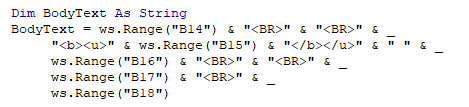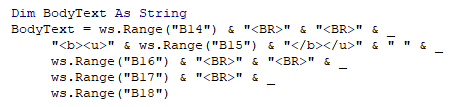Jyggalag
Active Member
- Joined
- Mar 8, 2021
- Messages
- 422
- Office Version
- 365
- 2019
- Platform
- Windows
Hi all,
I currently have this code:
My excel sheet looks like this:

What I want is to basically get rid of cell B1-B11. I do not need this section anymore and I do not want my VBA code to be dependent it. However, I am unsure how I can remove this from my code, because whenever I do the code simply wont run.
I did not create the code, I got it from a very nice person on this forum a while back. I understand most of it, but have been unable to edit this part away successfully.
Can somebody please help me?
I just want the email to take cell values A2-A11 as the subject for the emails and then email them to the contacts in the adjacent cells for column C-E and BCC for column F. It should then display about 10 emails with the same file attached.
Hope this makes sense. I would REALLY appreciate some assistance here!
Thank you all!
Kind regards,
Jyggalag
I currently have this code:
VBA Code:
Option Explicit
Private Const FilePath As String = "\\COMPANY.MTJG.COMPANY.NET\userdata\t6853532895\home\Documents\TEST folder\"
Sub send_email_complete()
Dim OutApp As Object
Dim OutMail As Object
Dim i As Long
Dim ws As Worksheet
Dim col As New Collection, itm As Variant
Dim ToAddress As String, BCCAddress As String, EmailSubject As String
'~~> Change this to the relevant worksheet
'~~> that has the emails (right now Sheet1 has it)
Set ws = ThisWorkbook.Sheets("Sheet1")
Set OutApp = CreateObject("Outlook.Application")
'~~> Looping from rows 2 to 11 to create a unique collection of company names
For i = 2 To 11
On Error Resume Next
col.Add ws.Cells(i, 2).Value2, CStr(ws.Cells(i, 2).Value2)
On Error GoTo 0
Next i
'~~> Looping through the company names
For Each itm In col
'~~> Resetting the to and bcc address and the subject
ToAddress = "": BCCAddress = "": EmailSubject = ""
'~~> Constructing your addresses and subject
For i = 2 To 11
'~~> Check if the company name matches
If ws.Cells(i, 2).Value2 = itm Then
ToAddress = ToAddress & ";" & _
ws.Cells(i, 3).Value2 & ";" & ws.Cells(i, 4).Value2 & ";" & ws.Cells(i, 5).Value2
BCCAddress = BCCAddress & ";" & _
ws.Cells(i, 6).Value2
If EmailSubject = "" Then EmailSubject = ws.Cells(i, 1).Value2
End If
Next i
'~~> Removing the first ";"
ToAddress = Mid(ToAddress, 2)
BCCAddress = Mid(BCCAddress, 2)
'~~> This creates a new email (so we can send out multiple emails)
Set OutMail = OutApp.CreateItem(0)
With OutMail
.To = ToAddress
.BCC = BCCAddress
.Subject = EmailSubject
.HTMLBody = Range("B14") & "<BR>" & "<BR>" & _
"<b><u>" & Range("B15") & "</b></u>" & " " & _
Range("B16") & "<BR>" & "<BR>" & _
Range("B17") & "<BR>" & _
Range("B18")
.Attachments.Add FilePath & ws.Cells(2, 7).Value2
.Display
End With
Next itm
End SubMy excel sheet looks like this:
What I want is to basically get rid of cell B1-B11. I do not need this section anymore and I do not want my VBA code to be dependent it. However, I am unsure how I can remove this from my code, because whenever I do the code simply wont run.
I did not create the code, I got it from a very nice person on this forum a while back. I understand most of it, but have been unable to edit this part away successfully.
Can somebody please help me?
I just want the email to take cell values A2-A11 as the subject for the emails and then email them to the contacts in the adjacent cells for column C-E and BCC for column F. It should then display about 10 emails with the same file attached.
Hope this makes sense. I would REALLY appreciate some assistance here!
Thank you all!
Kind regards,
Jyggalag