anneparker629
New Member
- Joined
- Mar 10, 2016
- Messages
- 4
I am unfamiliar with VBA, but the more I research what I need to accomplish, the more it seems that it might be my best bet.
I am creating a workbook for a small business that has been paper-and-pencil for decades and none of the users are comfortable or familiar with Excel, tablets, smartphones, etc. I have set up a spreadsheet containing all of the data that they need to be able to reference more readily (hence in a spreadsheet as opposed to digging through paper files) and have hired a student to continue manually-inputting the handwritten data retroactively.
The second part of this project is where I have the question. I created a second worksheet in the same workbook that contains a fillable-form-version of the paperwork they have so far been completing by hand. The idea is that each of these users will take a tablet out into "the field" each day and record the data in the fillable form as opposed to on a clipboard, and - ideally - all they would need to do is hit save at the end of each day...and I would like for their data to auto-fill into the first worksheet (creating a new row of data for each form "saved").
I know how to link values from one cell to another (cross-sheet as well as cross-workbook)...but how do I create it so that each of the approx 9 different tablets can sync to the same Master worksheet without trying to write to the same row and/or alter the Master (besides adding their new data and that's it). This Master worksheet is stored in a shared work folder that ANYONE who has access to their wifi could conceivably access and have full admin rights. I imagine I will need to set admin privileges and have each user have Read-Only rights to the Master. Then will I, as the admin, need to manually take each of their new documents and add them to the Master?
Basically, I'd like to set the form/workbooks up to merge correctly and to minimize the "technical" steps that each user would be required to make.
I'm sorry this is so wordy, I imagine it's a fairly simple task for most of you but I'm driving myself nuts just going in circles with my research and what I currently know how to do in Excel.
[This is an example with realistic-looking data of what Spreadsheet 1 looks like - this is what the Master looks like] [This is an example of Spreadsheet 2 - the fillable form that each user will complete and save throughout the day and whose data will need to autofill to the Master once they are back in the office]
[This is an example of Spreadsheet 2 - the fillable form that each user will complete and save throughout the day and whose data will need to autofill to the Master once they are back in the office]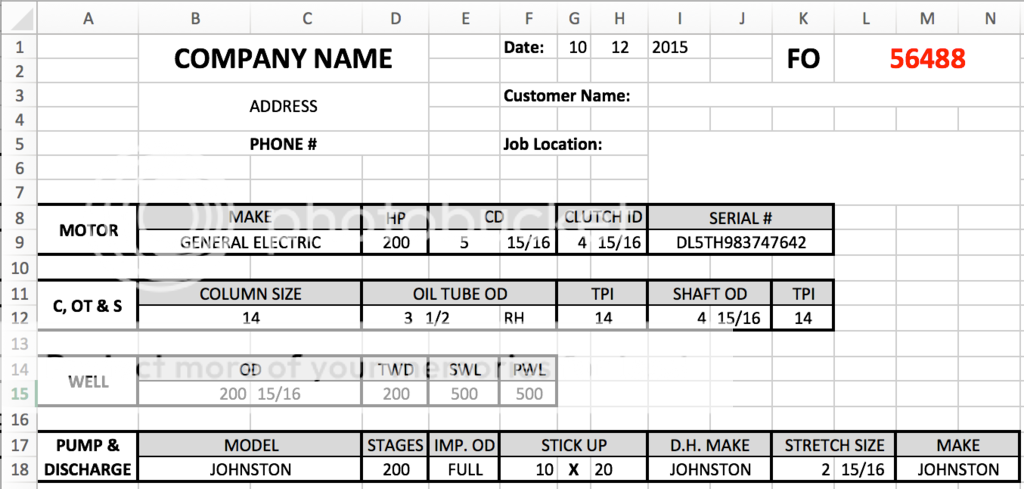
Any suggestions, direction, or even an "Uh DUH" explanation would be VERY MUCH APPRECIATED!
I am creating a workbook for a small business that has been paper-and-pencil for decades and none of the users are comfortable or familiar with Excel, tablets, smartphones, etc. I have set up a spreadsheet containing all of the data that they need to be able to reference more readily (hence in a spreadsheet as opposed to digging through paper files) and have hired a student to continue manually-inputting the handwritten data retroactively.
The second part of this project is where I have the question. I created a second worksheet in the same workbook that contains a fillable-form-version of the paperwork they have so far been completing by hand. The idea is that each of these users will take a tablet out into "the field" each day and record the data in the fillable form as opposed to on a clipboard, and - ideally - all they would need to do is hit save at the end of each day...and I would like for their data to auto-fill into the first worksheet (creating a new row of data for each form "saved").
I know how to link values from one cell to another (cross-sheet as well as cross-workbook)...but how do I create it so that each of the approx 9 different tablets can sync to the same Master worksheet without trying to write to the same row and/or alter the Master (besides adding their new data and that's it). This Master worksheet is stored in a shared work folder that ANYONE who has access to their wifi could conceivably access and have full admin rights. I imagine I will need to set admin privileges and have each user have Read-Only rights to the Master. Then will I, as the admin, need to manually take each of their new documents and add them to the Master?
Basically, I'd like to set the form/workbooks up to merge correctly and to minimize the "technical" steps that each user would be required to make.
I'm sorry this is so wordy, I imagine it's a fairly simple task for most of you but I'm driving myself nuts just going in circles with my research and what I currently know how to do in Excel.
[This is an example with realistic-looking data of what Spreadsheet 1 looks like - this is what the Master looks like]
 [This is an example of Spreadsheet 2 - the fillable form that each user will complete and save throughout the day and whose data will need to autofill to the Master once they are back in the office]
[This is an example of Spreadsheet 2 - the fillable form that each user will complete and save throughout the day and whose data will need to autofill to the Master once they are back in the office]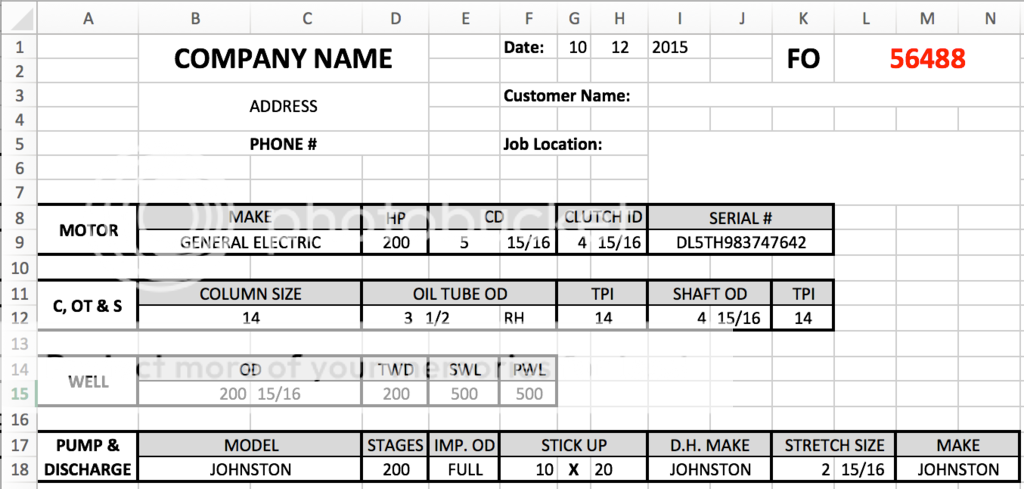
Any suggestions, direction, or even an "Uh DUH" explanation would be VERY MUCH APPRECIATED!





