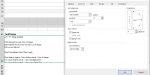xenios
Board Regular
- Joined
- Sep 4, 2020
- Messages
- 91
- Office Version
- 2016
- Platform
- Windows
Hi All!
Searching all over the internet it seems the problem can't be solved, as it is just like that. But may be someone still can find a solution.
In workbook, several sheets ( a lot of sheets) have free text with merged cells ( columns) and not all the text is visible. ( attached). Autofit cell height is not working.
Example of the file here test.xlsx
So far the only solution was to drag the cell down until everything is visible manually.
Rows are always different. Column starts from A
Sometimes there's so much text that have to merge rows also manually to fit it.
May still there's way around doing it all by hand?
Thank you!
Searching all over the internet it seems the problem can't be solved, as it is just like that. But may be someone still can find a solution.
In workbook, several sheets ( a lot of sheets) have free text with merged cells ( columns) and not all the text is visible. ( attached). Autofit cell height is not working.
Example of the file here test.xlsx
So far the only solution was to drag the cell down until everything is visible manually.
Rows are always different. Column starts from A
Sometimes there's so much text that have to merge rows also manually to fit it.
May still there's way around doing it all by hand?
Thank you!