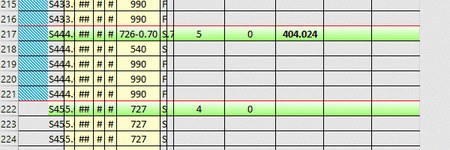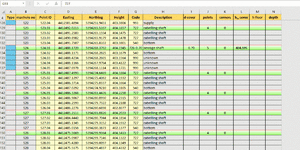PeteWright
Active Member
- Joined
- Dec 20, 2020
- Messages
- 420
- Office Version
- 365
- Platform
- Windows
- Mobile
Hi everybody,
my Excel (2019 and 365, haven't tested 2016 yet) is not updating formulas, only when I enter (with F2) and save (with Enter) the cell.
As you can see in the screen capture, the formulas and conditional formatting are only updating when I manually update the cell.
What could be the reason for this? I already have automatic update for formulas enabled.
Any help appreciated.
Pete
my Excel (2019 and 365, haven't tested 2016 yet) is not updating formulas, only when I enter (with F2) and save (with Enter) the cell.
As you can see in the screen capture, the formulas and conditional formatting are only updating when I manually update the cell.
What could be the reason for this? I already have automatic update for formulas enabled.
Any help appreciated.
Pete