I been reading up codes available on the net from various sources and have debug with self-taught programming to make it work but I'm having difficulty proceeding on.
As you can see, it comes from a source. Browsing a folder & reading the files works fine with the code, I need to copy values from this folder & paste it into the default template as assigned in the code & save the file with with a default format and alongside values from a cell(O1) & (O11) assign in the code.
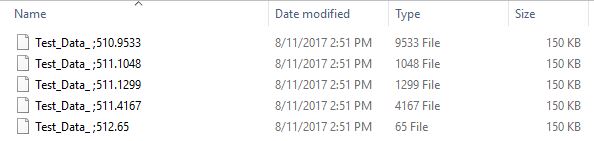
As you can see, is not saved as xlsx and neither is it saving with the values from cell specified.
Next, automating data entry to assigned field. Only first 3 files are able to copy exactly what I want. The rest inputs wrong data, as shown in the image below. Additionally, I also need to copy values from cell N15:O83 read from files in folder, into template Column AA & AB starting from row 6 respectively.
Thanks in advance for any assistance provided.
Correct Automation
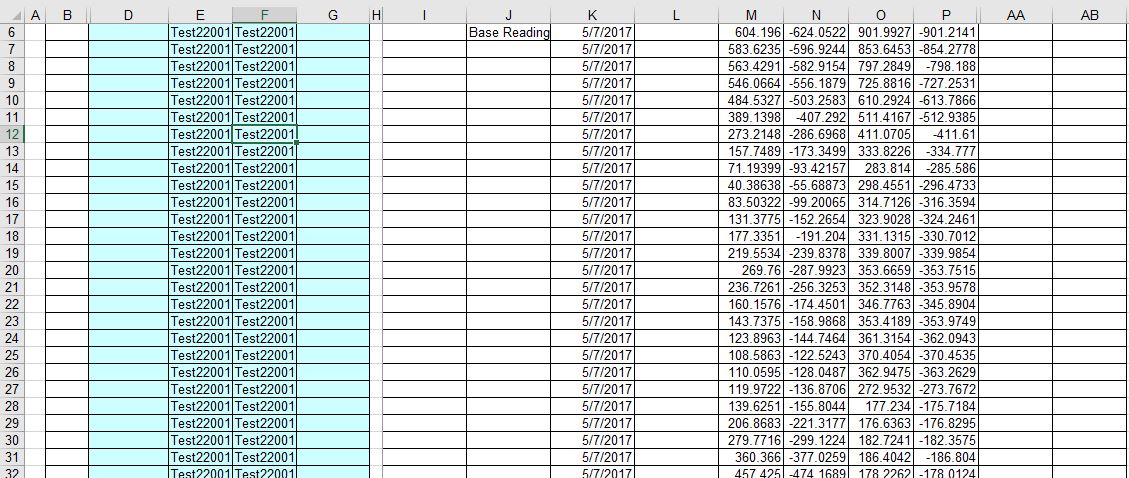
Wrong Automation
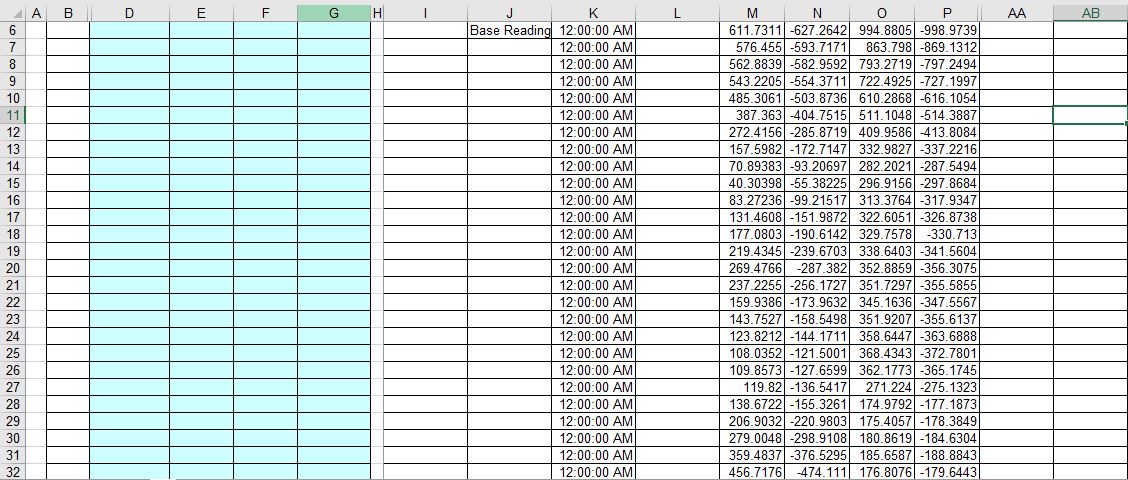
Macro Code
As you can see, it comes from a source. Browsing a folder & reading the files works fine with the code, I need to copy values from this folder & paste it into the default template as assigned in the code & save the file with with a default format and alongside values from a cell(O1) & (O11) assign in the code.
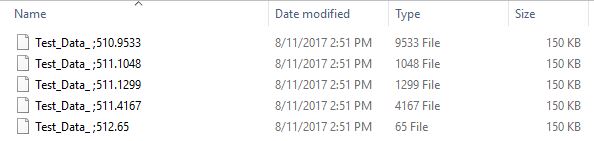
As you can see, is not saved as xlsx and neither is it saving with the values from cell specified.
Next, automating data entry to assigned field. Only first 3 files are able to copy exactly what I want. The rest inputs wrong data, as shown in the image below. Additionally, I also need to copy values from cell N15:O83 read from files in folder, into template Column AA & AB starting from row 6 respectively.
Thanks in advance for any assistance provided.
Correct Automation
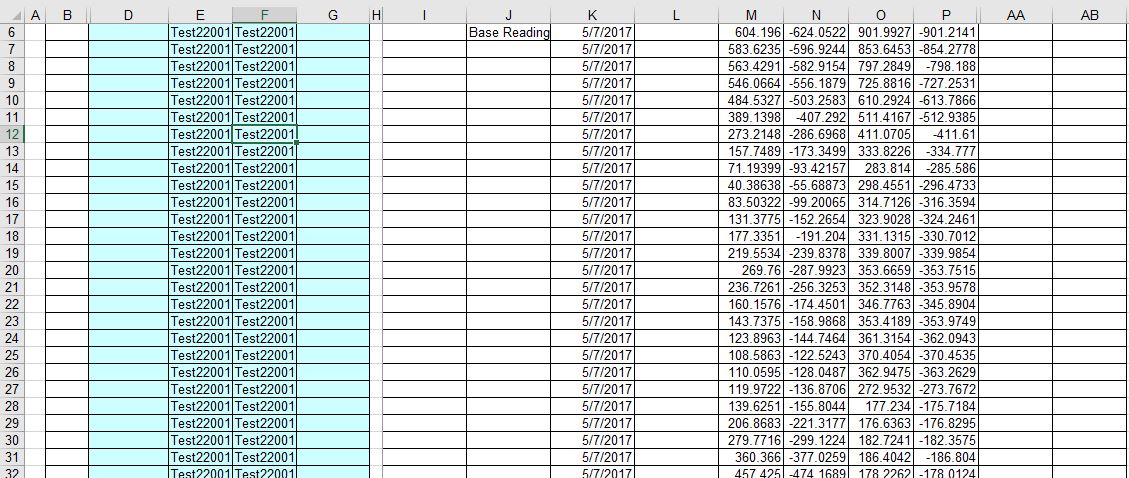
Wrong Automation
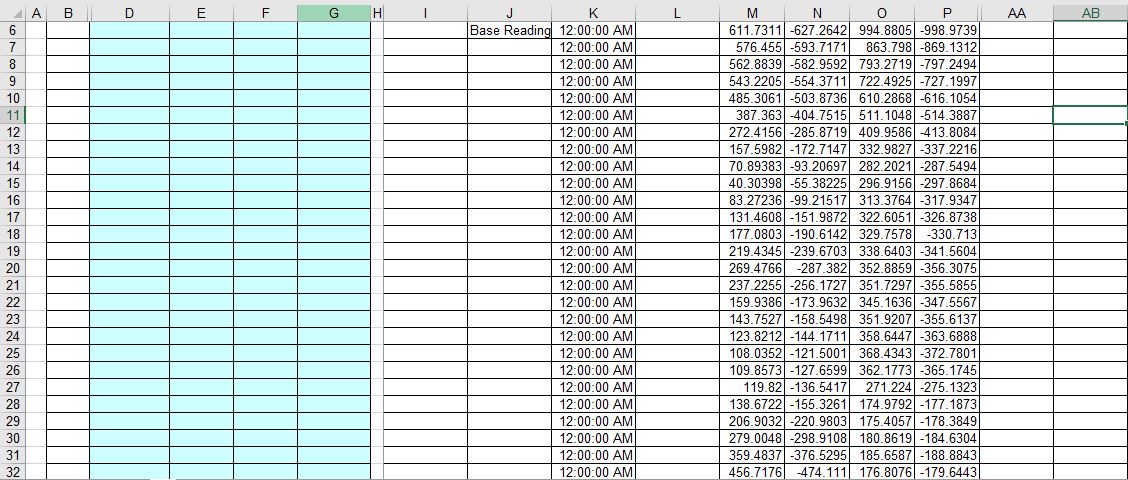
Macro Code
<code>Sub LoopAllExcelFilesInFolder()
'PURPOSE: To loop through all Excel files in a user specified folder and perform a set task on them
'SOURCE: www.TheSpreadsheetGuru.com
Dim wb As Workbook
Dim myPath As String
Dim myFile As String
Dim myExtension As String
Dim FldrPicker As FileDialog
Dim InstID As String
Dim InstDate As Date
Dim InstBR As String
'Optimize Macro Speed
Application.ScreenUpdating = False
Application.EnableEvents = False
Application.Calculation = xlCalculationManual
'Retrieve Target Folder Path From User
Set FldrPicker = Application.FileDialog(msoFileDialogFolderPicker)
With FldrPicker
.Title = "Select A Target Folder"
.AllowMultiSelect = False
If .Show <> -1 Then GoTo NextCode
myPath = .SelectedItems(1) & ""
End With
'In Case of Cancel
NextCode:
myPath = myPath
If myPath = "" Then GoTo ResetSettings
'Target File Extension (must include wildcard "*")
myExtension = "*.xls*"
'Target Path with Ending Extention
myFile = Dir(myPath & myExtension)
'Loop through each Excel file in folder
Do While myFile <> ""
'Set variable equal to opened workbook
Set wb = Workbooks.Open(Filename:=myPath & myFile)
'Ensure Workbook has opened before moving on to next line of code
DoEvents
'Input Code Here
InstID = Range("O1")
InstDate = Range("O11")
InstBR = "Base Reading"
wb.Worksheets(1).Range("B15:E83").Copy
Workbooks.Add template:="C:\Users\PC1\Desktop\Daily data file\Inc\TestTemplate.xlsx"
Sheets(ActiveSheet.Index + 1).Activate
If Err.Number <> 0 Then Sheets(1).Activate
Range("M6").Select
Selection.PasteSpecial Paste:=xlPasteValues, Operation:=xlNone, SkipBlanks _
:=False, Transpose:=False
Range("E6:F76") = InstID
Range("K6:K76") = InstDate
Range("J6") = InstBR
ChDir ("C:\Users\PC\Desktop\Daily data file\Inc\INC22001 - Copy\Test Save") ' Directory you need to save the file as xlsm
Filename = ("Test_Data_ ") & Range("O1").Value & ";" & Range("O11").Value
ActiveWorkbook.SaveAs Filename:=Filename, FileFormat:=xlOpenXMLWorkbook
'Save and Close Workbook
wb.Close SaveChanges:=True
'Ensure Workbook has closed before moving on to next line of code
DoEvents
'Get next file name
myFile = Dir
Loop
'Message Box when tasks are completed
MsgBox "Task Complete!"
ResetSettings:
'Reset Macro Optimization Settings
Application.EnableEvents = True
Application.Calculation = xlCalculationAutomatic
Application.ScreenUpdating = True
End Sub</code>





