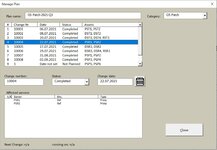whitehawk81
Board Regular
- Joined
- Sep 4, 2016
- Messages
- 66
Hi there!
I'm currently getting run-time error 1004: "Unable to get the CurrentRegion property of the Range class" within following subroutine:
The strange thing is, I only get this error after I selected a few entries in the upper userform listbox.
This issue started, when I changed the ranges to tables on the "Servers" sheet.
I also uploaded an example file to demonstrate the issue better.
You can open the userform with the "Manage Plan" button on "Planlist" sheet.
I suspect, that it has to do something with the tablerange updates.
Do you have an idea, what could cause this issue?
I'm currently getting run-time error 1004: "Unable to get the CurrentRegion property of the Range class" within following subroutine:
VBA Code:
Sub clearData()
Dim modDataRng As Range
Set modDataRng = Sheet2.Range("B4:B7")
If WorksheetFunction.CountA(modDataRng) > 0 Then
modDataRng.ClearContents
End If
If WorksheetFunction.CountA(Sheet3.Range("A:A")) > 1 Then
Sheet3.Range("A2").CurrentRegion.Offset(1).ClearContents 'I get the error at this line
End If
End SubThe strange thing is, I only get this error after I selected a few entries in the upper userform listbox.
This issue started, when I changed the ranges to tables on the "Servers" sheet.
I also uploaded an example file to demonstrate the issue better.
You can open the userform with the "Manage Plan" button on "Planlist" sheet.
I suspect, that it has to do something with the tablerange updates.
Do you have an idea, what could cause this issue?