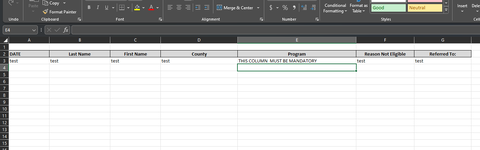drvirus5528
New Member
- Joined
- Dec 21, 2022
- Messages
- 6
- Office Version
- 365
- Platform
- Windows
I have an excel file that will be used by multiple users to collect data for months but one specific column is always left empty and I want to make that column mandatory.
I tried but I could only make one cell mandatory and the rest would not respond and the next try, I could make a couple of cells mandatory but if I fill only one row, the empty cells not populated does not allow me to save.
How can I get this column to be mandatory, be able to be saved and closed by a user for another user to pick up and populate as well?
Please any idea will be great.
I tried but I could only make one cell mandatory and the rest would not respond and the next try, I could make a couple of cells mandatory but if I fill only one row, the empty cells not populated does not allow me to save.
How can I get this column to be mandatory, be able to be saved and closed by a user for another user to pick up and populate as well?
Please any idea will be great.