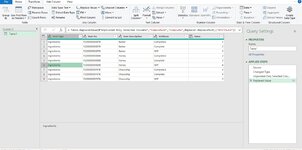This is the source format i have which i have tried picoting and unpivoting and even transposing for some reason to make it work in the format i have attached below i have even reached a point where my excel looks almost like the output but then the batch numbers are missing.
This is output i want
This is my solution which is not complete as the order batch id column went missing after the unpivoting steps.
| Order Problem Source.xlsx | ||||||||
|---|---|---|---|---|---|---|---|---|
| A | B | C | D | E | F | |||
| 1 | 94417 | 94418 | 94419 | |||||
| 2 | Item Type | Item No | Item Description | Completed | Completed | WIP | ||
| 3 | Ingredients | F2200000000TK | Batter | 1.000 | 2.000 | 3.000 | ||
| 4 | Ingredients | F220000000000 | Honey | 2.000 | 3.000 | 4.000 | ||
| 5 | Ingredients | F22000000FXTK | ChocoChip | 3.000 | 4.000 | 5.000 | ||
Sheet1 | ||||||||
This is output i want
| Order Problem Source.xlsx | ||||||||
|---|---|---|---|---|---|---|---|---|
| A | B | C | D | E | F | |||
| 1 | Order Batch ID | Item Type | Item No | Item Description | Qty | Status | ||
| 2 | Batch No | Item Type | Item No | Item Description | Qty | Status | ||
| 3 | 94417 | Ingredients | F2200000000TK | Batter | 1 | Completed | ||
| 4 | 94417 | Ingredients | F2200000000TK | Batter | 2 | Completed | ||
| 5 | 94417 | Ingredients | F2200000000TK | Batter | 3 | WIP | ||
| 6 | 94418 | Ingredients | F220000000000 | Honey | 1 | Completed | ||
| 7 | 94418 | Ingredients | F220000000000 | Honey | 2 | Completed | ||
| 8 | 94418 | Ingredients | F220000000000 | Honey | 3 | WIP | ||
| 9 | 94419 | Ingredients | F22000000FXTK | ChocoChip | 3 | Completed | ||
| 10 | 94419 | Ingredients | F22000000FXTK | ChocoChip | 4 | Completed | ||
| 11 | 94419 | Ingredients | F22000000FXTK | ChocoChip | 5 | WIP | ||
Sheet2 | ||||||||
This is my solution which is not complete as the order batch id column went missing after the unpivoting steps.
| Book3 | |||||||
|---|---|---|---|---|---|---|---|
| A | B | C | D | E | |||
| 1 | Item Type | Item No | Item Description | Attribute | Value | ||
| 2 | Ingredients | F2200000000TK | Batter | Completed | 1 | ||
| 3 | Ingredients | F2200000000TK | Batter | Complete | 2 | ||
| 4 | Ingredients | F2200000000TK | Batter | WIP | 3 | ||
| 5 | Ingredients | F220000000000 | Honey | Completed | 2 | ||
| 6 | Ingredients | F220000000000 | Honey | Complete | 3 | ||
| 7 | Ingredients | F220000000000 | Honey | WIP | 4 | ||
| 8 | Ingredients | F22000000FXTK | Chocochip | Completed | 3 | ||
| 9 | Ingredients | F22000000FXTK | Chocochip | Complete | 4 | ||
| 10 | Ingredients | F22000000FXTK | Chocochip | WIP | 5 | ||
Table1 | |||||||