Hello Excel specialists,
I got number of sheets. In one I have list of invoices and relevant information about them. Second sheet is clients information list and third is list with overdue payments. Below I added screenshots to better understand situation:
Invoice List Example:
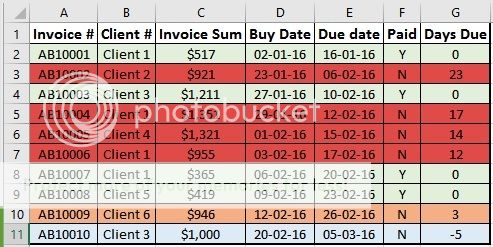
Client List Example:

Overdue Invoice List Example:

I need to auto index-match rows from the Invoice list who are overdue more than 10 days. I know that index-match should be used, but I don't now exactly how. How formula changes in case if it's necessary to set day range, e.g. 5-10?
Thank You and hopefully someone will be able to help.
Sincerely,
Tony
I got number of sheets. In one I have list of invoices and relevant information about them. Second sheet is clients information list and third is list with overdue payments. Below I added screenshots to better understand situation:
Invoice List Example:
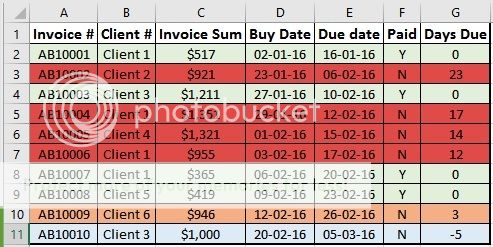
Client List Example:

Overdue Invoice List Example:

I need to auto index-match rows from the Invoice list who are overdue more than 10 days. I know that index-match should be used, but I don't now exactly how. How formula changes in case if it's necessary to set day range, e.g. 5-10?
Thank You and hopefully someone will be able to help.
Sincerely,
Tony





