mir994stan
New Member
- Joined
- Jul 18, 2021
- Messages
- 42
- Office Version
- 2016
- Platform
- Windows
Hello to everyone, its my first question here, bcs i couldn't find solution anywhere yet...
I am stuck with my procject again... I tried with formulas but i can t make it work or i can t make it right, and i couldn t find similar topic any where, here is the problem.
As u can see my example in screenshot in this link Radni-Nalog
And here is the link for example workbook
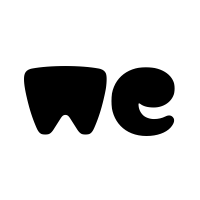
 we.tl
we.tl
I have 2 worksheets, Sheet1 with some value generator, and Sheet"RadniNalog" where i copy&paste manualy certan values from Sheet1. My goal is to make it work automatically, when i paste data from another Workbook, as shown in screenshot example, i polulate range "A10:C27", range width is constant, always 3 column, but rows can change so number is X. Now i need values from "A10:A27" to copy to next empty column from left to right in Sheet"RadniNalog" from cells in 2nd row. Next i also need to copy Value from cell =F$13$ into the first row in sheet "RadniNalog" (on screenshot example its cell "E1" and that value from F13 needs to act like a Header for values belove it. If Value from header is the same as value in cell "F13" i need to continue adding values under existing ones, and if not move to the next available column. In screenshot example, if cell "D1" from sheet "RandiNalog" is same as cell "F13" in Sheet1, then values from range "A10:A27" should be added under last value in ColumnD. I need some VBA code if possible to make it work as wanted. Thanks in advance
I am stuck with my procject again... I tried with formulas but i can t make it work or i can t make it right, and i couldn t find similar topic any where, here is the problem.
As u can see my example in screenshot in this link Radni-Nalog
And here is the link for example workbook
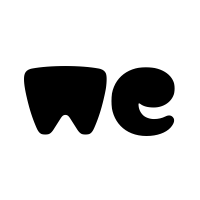
Example_Preview.xlsm
1 file sent via WeTransfer, the simplest way to send your files around the world
I have 2 worksheets, Sheet1 with some value generator, and Sheet"RadniNalog" where i copy&paste manualy certan values from Sheet1. My goal is to make it work automatically, when i paste data from another Workbook, as shown in screenshot example, i polulate range "A10:C27", range width is constant, always 3 column, but rows can change so number is X. Now i need values from "A10:A27" to copy to next empty column from left to right in Sheet"RadniNalog" from cells in 2nd row. Next i also need to copy Value from cell =F$13$ into the first row in sheet "RadniNalog" (on screenshot example its cell "E1" and that value from F13 needs to act like a Header for values belove it. If Value from header is the same as value in cell "F13" i need to continue adding values under existing ones, and if not move to the next available column. In screenshot example, if cell "D1" from sheet "RandiNalog" is same as cell "F13" in Sheet1, then values from range "A10:A27" should be added under last value in ColumnD. I need some VBA code if possible to make it work as wanted. Thanks in advance






