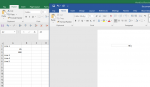Marmot3292
New Member
- Joined
- Apr 5, 2019
- Messages
- 20
Hi All,
I have been searching this morning to see if it is possible to link a cell or row from Excel to a Word document, but to 'hard code' the cell/row, so that if I insert/delete rows above, it still references the same data? So the equivalent of F4'ing the cell in Excel but via an object link to word.
For example in the image below, I created a link to cell a2 which contains the value "888" which is what i wanted to reference in my word document. However if I add a row above and insert the value "45", the word document changes to reference 45 and I want to keep it as 888 despite the new row above. Is there any way to do this?
Essentially the real life example is i I have a spreadsheet that contains stock data, and I have multiple word reports for each stock. The spreadsheet is a working document and will change if I buy/sell new stocks, and I don't want to constantly re-reference the links.
The other work around is to have a 'working tab' which basically looks up each stocks data and new stocks are appended at the bottom only, but this will still run into issues when lines are deleted...
Any ideas?
Many thanks
I have been searching this morning to see if it is possible to link a cell or row from Excel to a Word document, but to 'hard code' the cell/row, so that if I insert/delete rows above, it still references the same data? So the equivalent of F4'ing the cell in Excel but via an object link to word.
For example in the image below, I created a link to cell a2 which contains the value "888" which is what i wanted to reference in my word document. However if I add a row above and insert the value "45", the word document changes to reference 45 and I want to keep it as 888 despite the new row above. Is there any way to do this?
Essentially the real life example is i I have a spreadsheet that contains stock data, and I have multiple word reports for each stock. The spreadsheet is a working document and will change if I buy/sell new stocks, and I don't want to constantly re-reference the links.
The other work around is to have a 'working tab' which basically looks up each stocks data and new stocks are appended at the bottom only, but this will still run into issues when lines are deleted...
Any ideas?
Many thanks