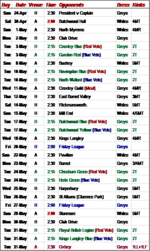Okay, our bowls club has a website but our webmaster died of cancer a few weeks ago. Somehow I have ended up with updating the web site. I have NEVER done anything like this before so it is a vertical learning curve.
The website is WordPress and edited in Elementor. After many hours of trial and keeping my fingers crossed I have managed some text updating (Line spacing and alignment content in column control is a nightmare) I digress.
I need to publish on the website a list of games we are due to play, I have copied the Excel spreadsheet and managed t save it as a png photo. However the text is very poor and seems to be of low pixelation or size? Properties are 45.5 KB (46,662 bytes) on the image which I hope I can upload here.
I am not sure where to go from here, The website has the list but it is last years (Why we need to get it up to date) so I need to upload a new and readable photo. I have not found a way to upload text it only seems to allow photos.
Please bear in mind I have only learnt a little on YouTube about Elementor and what I have learnt by trial and error. Luckily I have not crashed it, yet.... I am an OAP and am Not very techie.
I guess I will get the hang of it but in the meantime could do with some help.
The website is WordPress and edited in Elementor. After many hours of trial and keeping my fingers crossed I have managed some text updating (Line spacing and alignment content in column control is a nightmare) I digress.
I need to publish on the website a list of games we are due to play, I have copied the Excel spreadsheet and managed t save it as a png photo. However the text is very poor and seems to be of low pixelation or size? Properties are 45.5 KB (46,662 bytes) on the image which I hope I can upload here.
I am not sure where to go from here, The website has the list but it is last years (Why we need to get it up to date) so I need to upload a new and readable photo. I have not found a way to upload text it only seems to allow photos.
Please bear in mind I have only learnt a little on YouTube about Elementor and what I have learnt by trial and error. Luckily I have not crashed it, yet.... I am an OAP and am Not very techie.
I guess I will get the hang of it but in the meantime could do with some help.