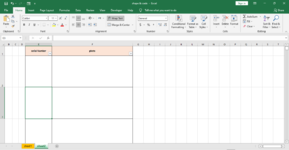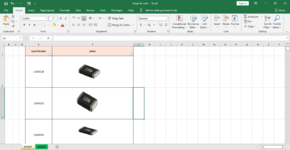muhammad susanto
Well-known Member
- Joined
- Jan 8, 2013
- Messages
- 2,077
- Office Version
- 365
- 2021
- Platform
- Windows
hello all..
Below code will generate a folder at the file's location, named by [filename]_Pictures with sub folders are named by sheet name inside, inside each subfolder is all pictures on the sheet.
across post from Export Images From Multiple Sheet Into a Folder [SOLVED]
this macro working not properly..after run macro code , picture automatic create 1 duplicate for each sheet..i don't want that..
for example..i have several sheets e.g. 5 sheets and every one sheet contains 3 picture so total pictures in 5 sheets = 15.
after run macro code above, total picture success exported is 30 that is overload, should be keep 15.
any body would help me, how to solve or modify that code
.sst
Below code will generate a folder at the file's location, named by [filename]_Pictures with sub folders are named by sheet name inside, inside each subfolder is all pictures on the sheet.
VBA Code:
Sub ExtractPictures()
Dim FSO As Object, sFolder As String, sTmpFolder As String, WB As Workbook, WS As Worksheet, i As Long
Set FSO = VBA.CreateObject("Scripting.FileSystemObject")
Set WB = ActiveWorkbook
sFolder = WB.Path & "\" & WB.Name & "_Pictures"
sTmpFolder = sFolder & "\TmpFolder"
If FSO.FolderExists(sFolder) Then
FSO.DeleteFolder sFolder
End If
FSO.CreateFolder sFolder
FSO.CreateFolder sTmpFolder
Application.ScreenUpdating = False
For Each WS In WB.Worksheets
If WS.Pictures.Count > 0 Then
WS.Copy
i = i + 1
ActiveWorkbook.SaveAs Filename:=sTmpFolder & "\s" & i & ".htm", FileFormat:=xlHtml
FSO.CreateFolder sFolder & "\" & WS.Name
FSO.CopyFile sTmpFolder & "\s" & i & "_files\*.png", sFolder & "\" & WS.Name
ActiveWorkbook.Close False
End If
Next
Application.ScreenUpdating = True
FSO.DeleteFolder sTmpFolder
Shell "Explorer.exe /Open,""" & sFolder & """", 1
End Subacross post from Export Images From Multiple Sheet Into a Folder [SOLVED]
this macro working not properly..after run macro code , picture automatic create 1 duplicate for each sheet..i don't want that..
for example..i have several sheets e.g. 5 sheets and every one sheet contains 3 picture so total pictures in 5 sheets = 15.
after run macro code above, total picture success exported is 30 that is overload, should be keep 15.
any body would help me, how to solve or modify that code
.sst