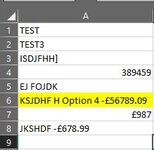**VBA**
Hi
I have a string that will change daily and looks something like this "09876 k-wef234 £45678.99 Option 4 -£123456.57"
I am trying to find the best way of extracting the "-£123456.57" after "Option 4 -£123456.57". I need the code to always look for Option 4 as that is the one part that will always stay the same, and the number after will always start with a minus. It needs to look for Option 4 as it is going to loop through multiple rows of data looking for the words Option 4.
I will then be using that figure (-£123456,57) to be the value of a cell on another sheet.
Thanks in advance.
Hi
I have a string that will change daily and looks something like this "09876 k-wef234 £45678.99 Option 4 -£123456.57"
I am trying to find the best way of extracting the "-£123456.57" after "Option 4 -£123456.57". I need the code to always look for Option 4 as that is the one part that will always stay the same, and the number after will always start with a minus. It needs to look for Option 4 as it is going to loop through multiple rows of data looking for the words Option 4.
I will then be using that figure (-£123456,57) to be the value of a cell on another sheet.
Thanks in advance.