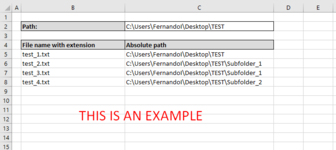IreneFoncillas
New Member
- Joined
- Oct 13, 2020
- Messages
- 13
- Office Version
- 365
- Platform
- Windows
Hi all,
I am trying to create a macro in excel for extract file names (with extension) and their absolute path, from one main path (always a local path), but I am afraid I am not able to.
My idea is to insert in cell C2 the main path, where there are files, folders and subfolders (with files inside them) and get a list of all files with their extension from B4 and absolute path from C4. Something like in the image I attach.
Can anyone help me?
Thank you!!!
I am trying to create a macro in excel for extract file names (with extension) and their absolute path, from one main path (always a local path), but I am afraid I am not able to.
My idea is to insert in cell C2 the main path, where there are files, folders and subfolders (with files inside them) and get a list of all files with their extension from B4 and absolute path from C4. Something like in the image I attach.
Can anyone help me?
Thank you!!!